Print Codes, Download .zip, Template Builder, Location QR, Menu QR, Zone QR, Spot QR, Segment QR.
Feature Definition: “How to generate QR Codes and how to retrieve them.”
When to Use:
- Dine in
- Takeout
- Delivery
- Multi-Location
Benefits: Accessing QRs for marketing materials, promotional links, and discounts.
Overview:
- QRs store direct URL information allowing guest access to sections of GoTab for ordering.
- The general hierarchy of QRs is as follows:
- Location QR > Zone Group QR > Zone QR > Spot QR
- Menu QRs operate semi-independently of Zones and Spots.
- See more about Menus
- Location QR > Zone Group QR > Zone QR > Spot QR
QR Definitions:
- Location QR: Opens the main location page for your venue
- Zone Group QR: Opens your location home page with that Zone Group selected
- Zone QR: Opens spot selection within that zone (e.g., Bar Zone opens to select Bar Spots 1-10)
- Spot QR: Opens the menu linked to that specific spot
- Menus QR: Opens the specific menu created and hosted on the location page
Navigate to the QRs page:
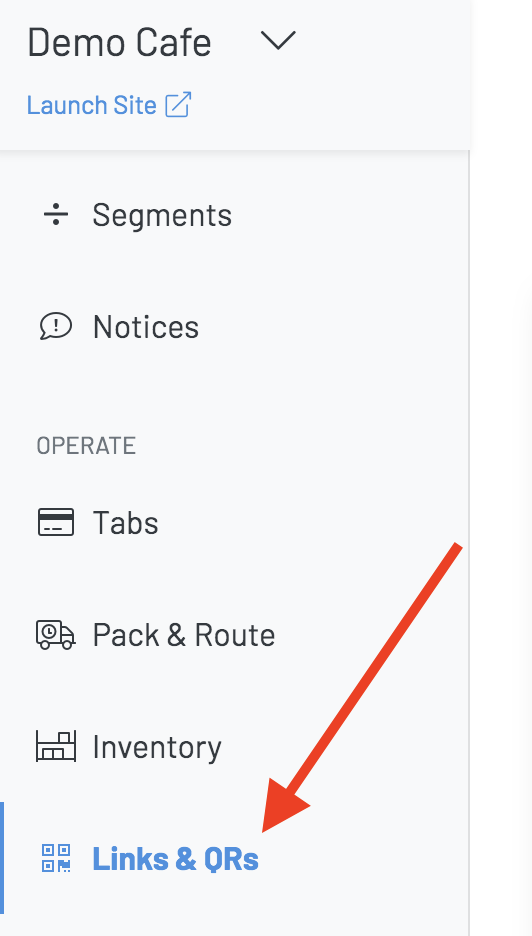
At the top of the QRs page, you will see a toggle and 3 buttons:

- Include Title: adds the name with the QR for easy identification (recommended to leave on)
- Print Codes: Opens options to print from browser or download as a PDF
- Zip: Downloads a zip file with QRs embedded.
- Template Builder: Allows you to choose from our templates, add your logo, and generate special QR codes for printing in house. You also have the option to order specially designed QR codes through your Customer Success Manager.
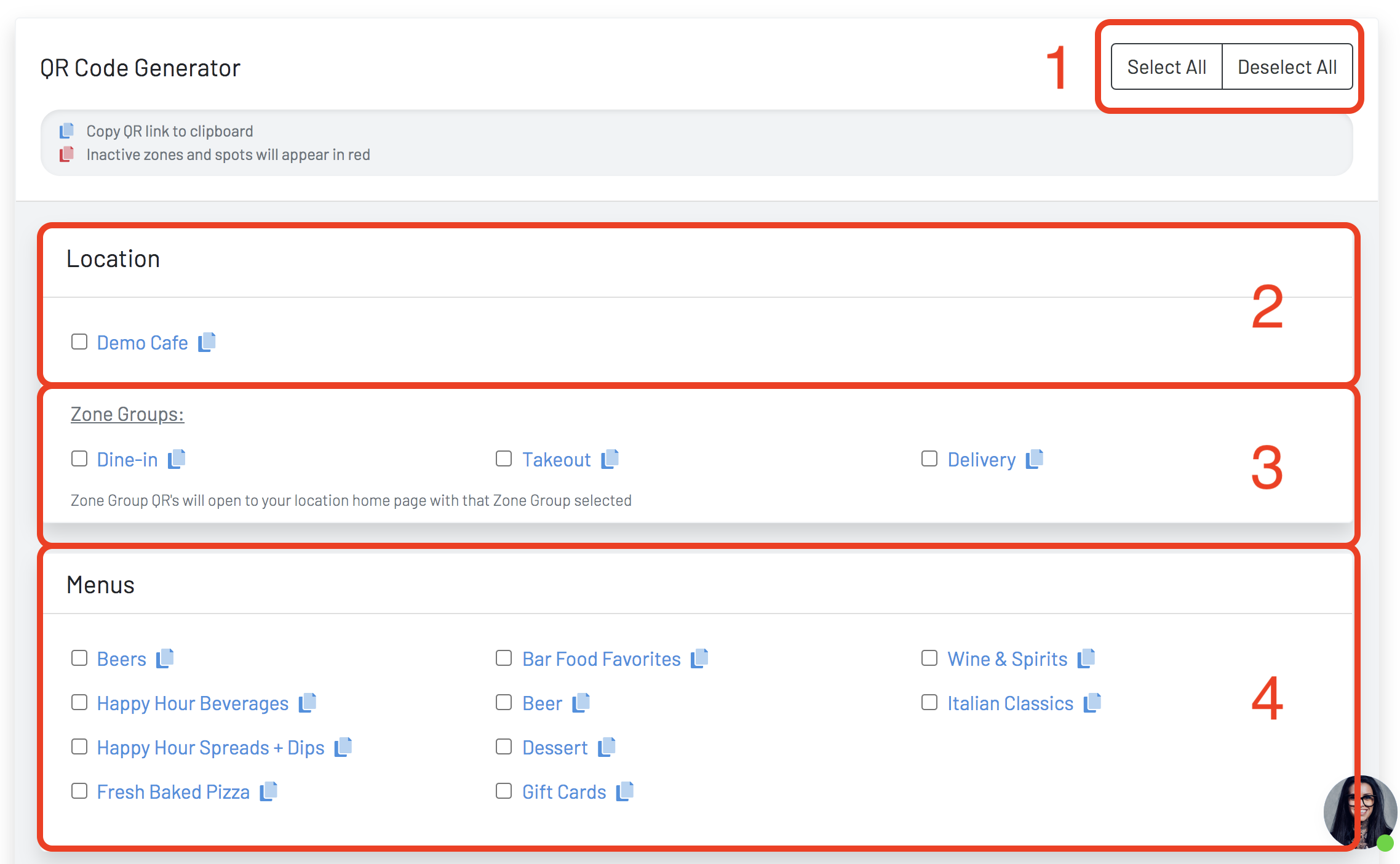
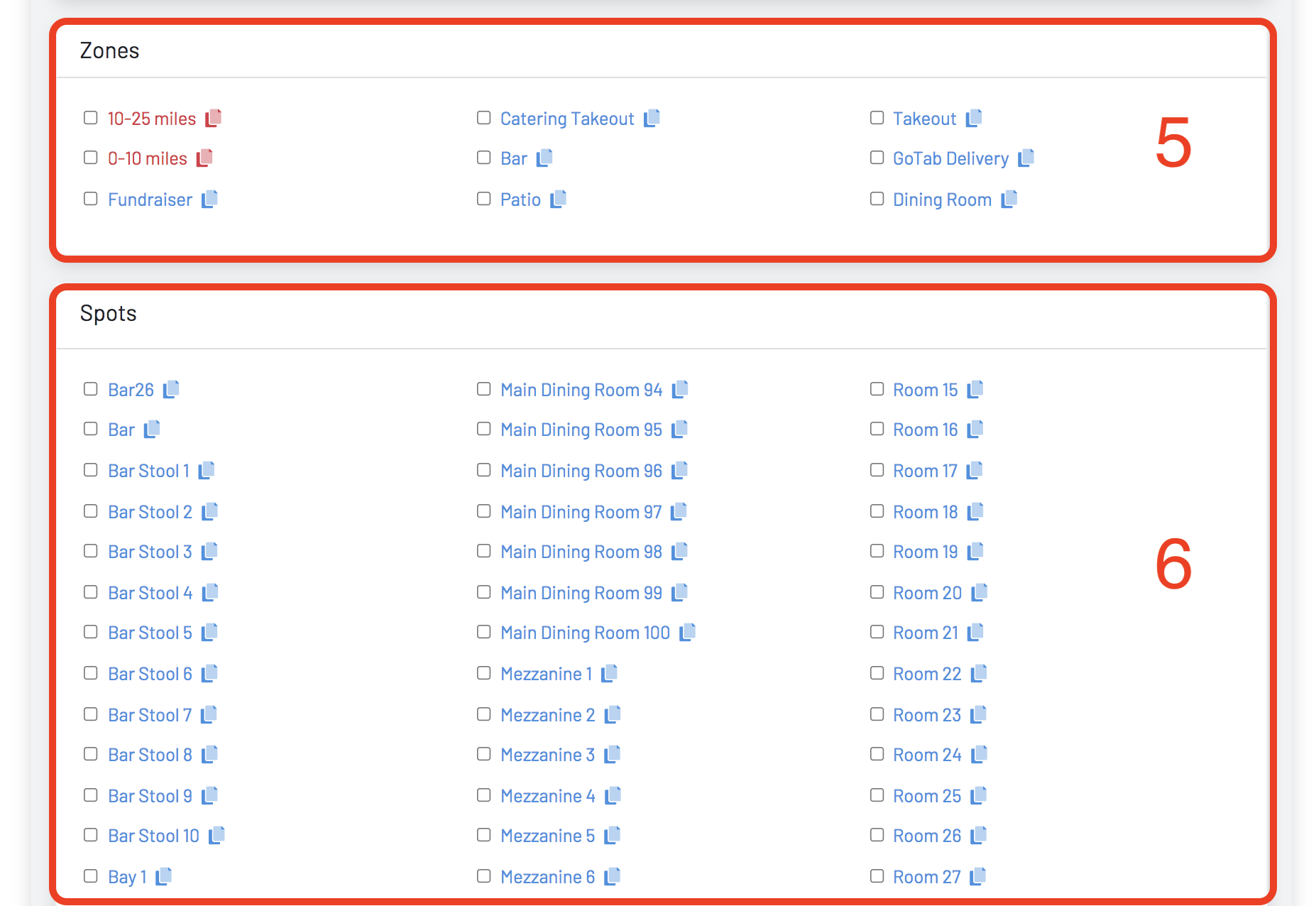
(1) Select or Deselect all QRs. For specific QRs click the checkboxes before downloading the zip or selecting print.
(2) Main Location QR
(3) All Zone Group QRs
(4) All Menu QRs
(5) All Zone QRs
(6) All Spot QRs
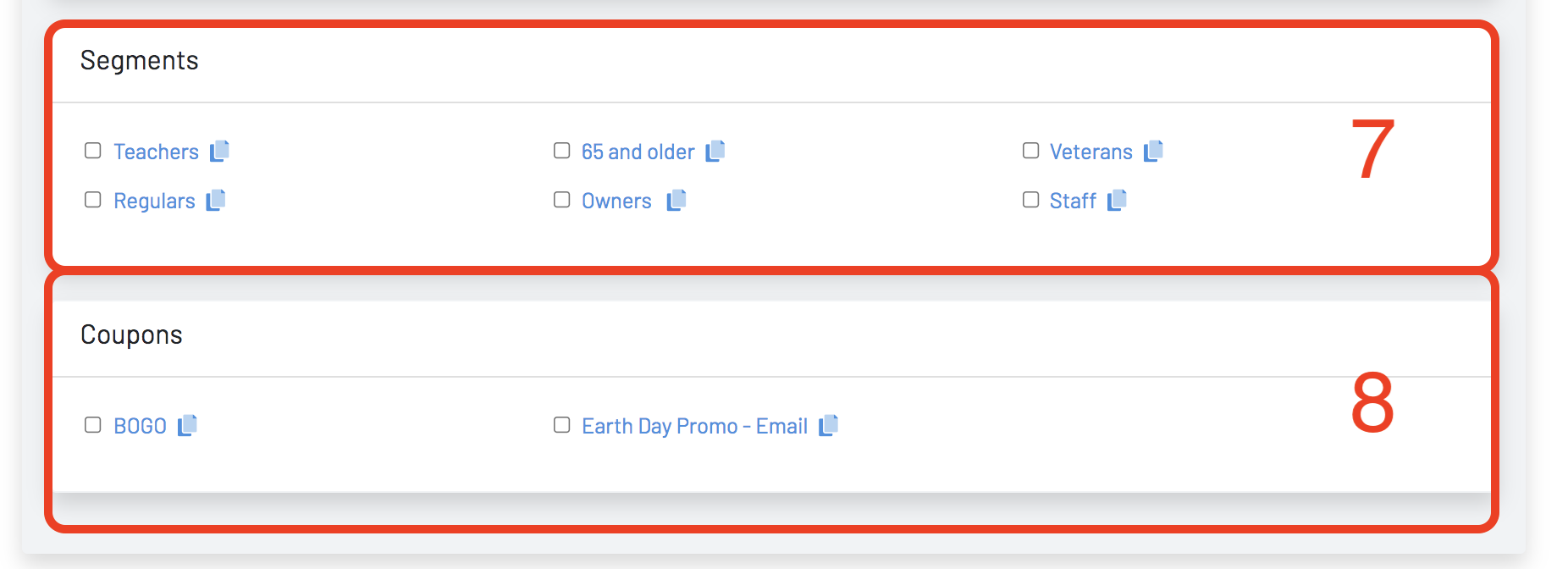
(7) All QRs tied to Unsecured Segments
(8) All QRs tied to Coupons
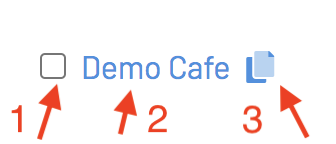
(1) Checkbox for specific QR selection to download
(2) Link to open the QR in browser and test scan
(3) Link copy to clipboard
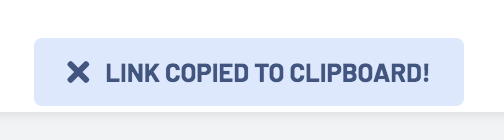
Selecting the QR link (fig 2 above for test scan):
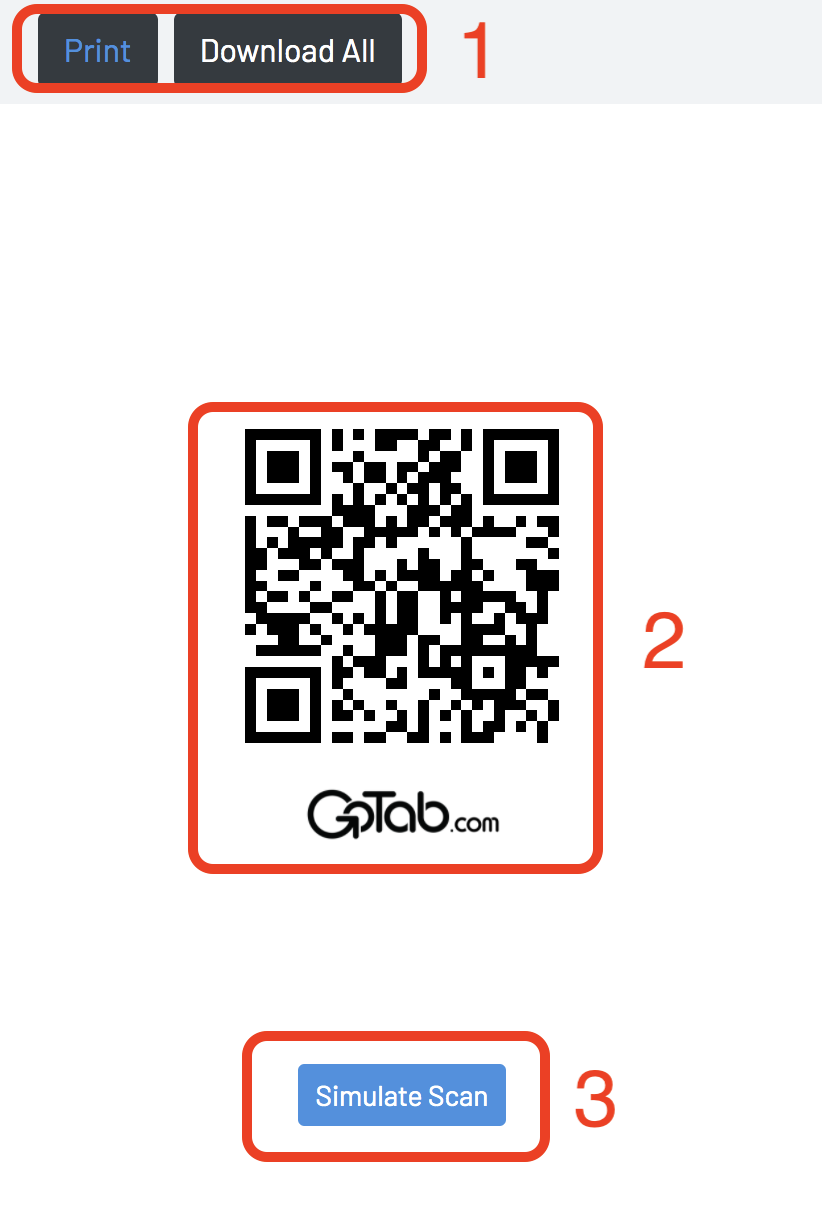 (1) Print / Download this single QR from browser
(1) Print / Download this single QR from browser
(2) Scannable QR for testing
(3) Scan from browser to test (no phone required)
- See more information about Spot Management
- See more information about Discounts
- See more information about Segments
