GoTab enables sales data to be viewed against sales, tip and labor tracking information in 7shifts.
Requirements
- Manager access to GoTab.
- Admin access to 7shifts.
- 7shift "Entree Plan" or higher.
- GoTab as only POS integration to 7Shifts. 7Shifts cannot support multiple POS integrations to a location simultaneously.
Please contact your Customer Success Manager or GoTab chat support at Step 6 to finalize your 7shifts settings.
Connect 7shifts with GoTab
To sync your daily sales from GoTab into 7shifts, access must be granted by a 7shifts user with manager account access.
- Once logged into GoTab, navigate to the Integration Page search for 7shifts and select Configure.

- Scroll to the bottom and select Connect with 7shifts. This will redirect you to 7shifts login page.
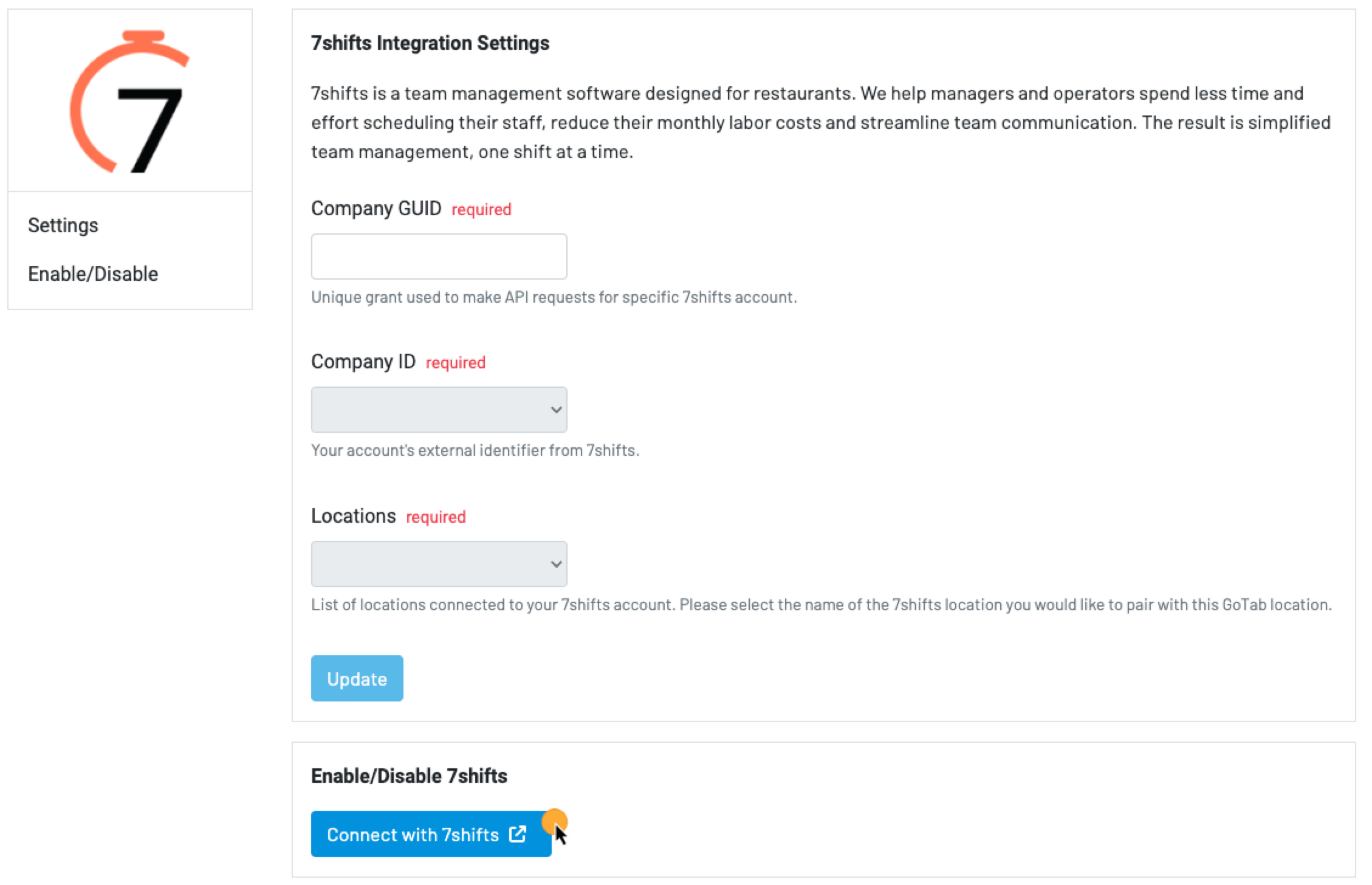
- Login to your 7shifts account. If prompted, grant GoTab access.
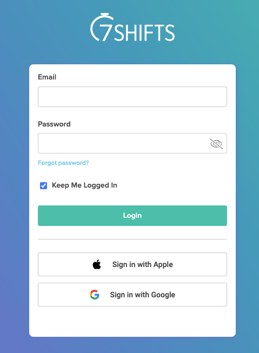
- Upon a successful login and after GoTab has been granted access you will need to map your 7shift location with GoTab. A Company GUID will auto populate in the GoTab, 7shifts integration configuration up page after you select the account from 7shifts.
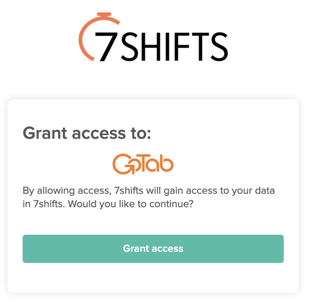
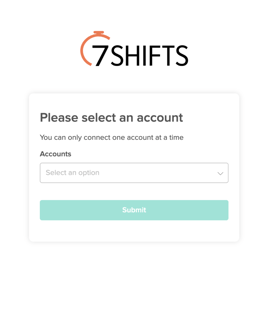
- Select the Company ID and Location ID from the dropdown box. If you have multiple Companies set up in 7shifts please use the location ID that maps to GoTab location you are currently logged into.
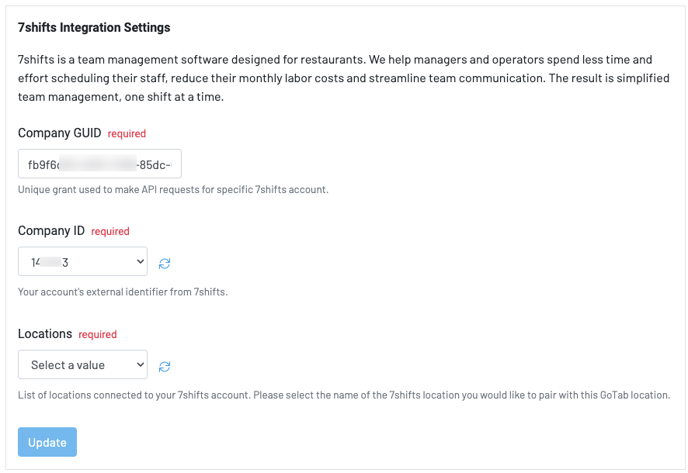
- Select the Company ID and Location ID from the dropdown box. If you have multiple Companies set up in 7shifts please use the location ID that maps to GoTab location you are currently logged into.
- Select Update 7shifts from the Integration page and now both platforms are connected. If you have other locations please repeat these steps for each location. To confirm your location is successfully enabled you will see the following integration tiles in GoTab and 7shifts.
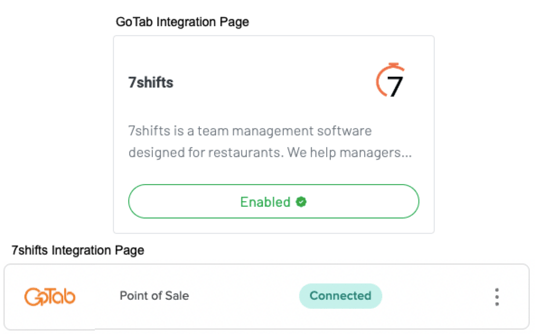
- Contact your Customer Success Manger or GoTab chat support to finalize your 7shifts setup.
- If you'd like to enable clock in/out directly from your GoTab POS with our new direct 7shifts API, please verify that all user roles match roles in 7shifts and are assigned in both GoTab and 7shifts.
- Once the user roles match and are added accordingly, please provide the following information.
-
- Do you declare tips on clock out?
- Called "grace period", how long before a shift can a user clock in without a manager? (0, 5, 10, 15, 30 or 60 minutes or no constraint)
- Called "late tolerance", how long after a shift is supposed to end does a user have to clock out? (0, 5, 10, 15, 30 or 60 minutes or no constraint)
- Do you allow employees to clock-in when not scheduled?
-
- With this information, GoTab will finalize your location settings by setting the external labor to direct to 7 Shifts and then you are good to go.
Notes:
-You can change any of above settings for tips declaration etc. after the initial setup by GoTab from the Labor page in your GoTab Manager Dashboard.
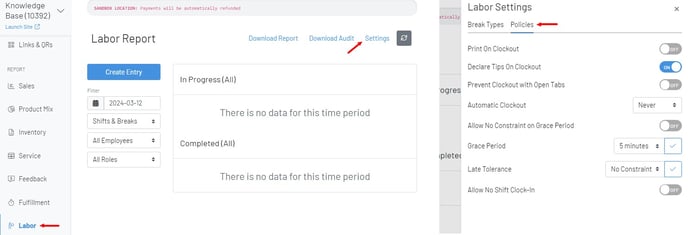
-If you want to use 7punches (7shifts clock in app) but do not wish to set the GoTab direct access step above, you may still manually clock in directly through the 7punches app.
-Clocking in/out must be same via the same method within a given shift. Whether an employee clocks in with the direct 7shifts API or 7punches, they must clock out via the same method.
