GoTab's labor functionality allows you to adjust employee clock in/out times, track employee hours, shift breaks, pay rates and tip declarations
Navigate to the Labor Page in your manager dashboard.
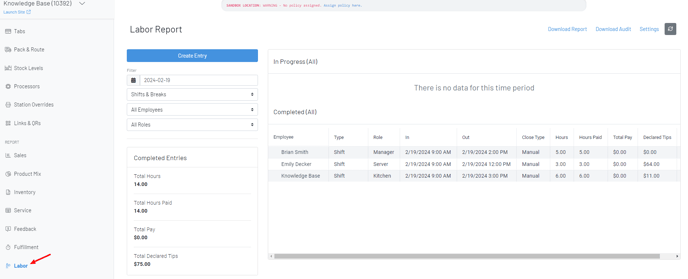
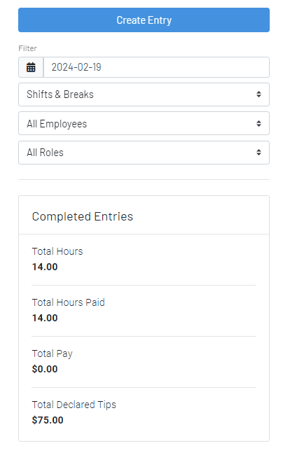
-Create Entry allows you to manually add a clock in/out for an employee.

-Scroll to the right and click the pencil icon on a user to edit their clock in/out time.

-In the above screenshot, we also show our newly added predefined Labor Edit Reasons. You can use these to create preset reasons managers need to choose from as the reason for editing someone's clock in/out time. You can create these in Location Settings--Edit--Custom Reasons--Labor Reasons.

Once an edit has occurred, we show the information icon you can click to see the time of the edits with the reason.

-On the upper right hand side, an you can press "settings" and customize break types. Click the arrow to the right of a created break to adjust whether it's a paid or unpaid break.
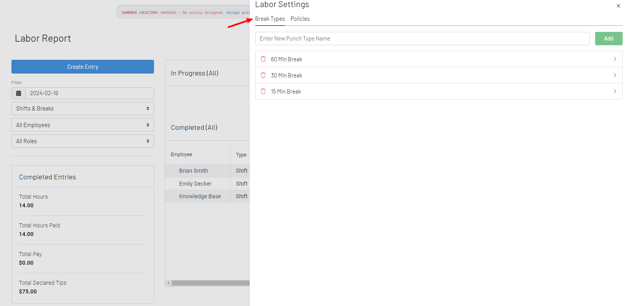
-You can also set additional labor policies.

-
- Print on Clock Out: Prints a clock in/clock out time ticket upon clock out.
- Declare Tips on Clock Out: Prompts a modal where servers can enter their cash tips for a day.
- Prevent Clock Out with Open Tabs: Prevents user from clocking out while they still have open tabs. All of their tabs either need to be closed or they can Transfer their tab(s) to another user still clocked in to pick up those tabs.
- Prevent Printing of User Report with Open Tabs: Prevents user from printing their user report from the POS if they still have an open tab, helping to ensure they are alerted that they still have tab(s) open that require some action.
- Automatic Clock Out: Automatic clocks a user out at the end of the fiscal day. This reduces instances where you have users clocked in for multiple days in a row, but any time punches that were automatically clocked out would still need manually adjust to their correct clock out time.
- Require Clock In: Prevents pinning into the POS for restricted users if they are not clocked in.
-We have various Labor Reports you can download at the top that adhere to the selected date range (Max 31 day date range selectable).

-
- Download Report: This report shows user first and last name with each of their clock ins/outs, pay for each of those and the role their were clocked into.
- Download Audit: This is an audit report showing edited clock in/out times with who edited, what edits were made and for what reason.
- Download Payroll Report: Total hours worked, rate and pay for each user during selected date range.
Clocking In/Out
-In order to clock in/out on the POS, a role must be assigned to the user. To learn how to assign a user and user role, click here.
-Servers can clock in on POS by pressing "Clock In/ Out" on the bottom of the login numbers.
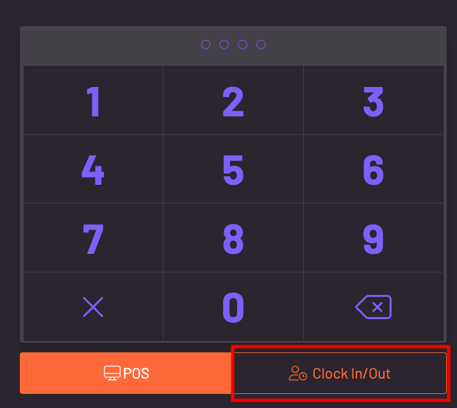
-Servers will then pick their user role (some users may work multiple roles).
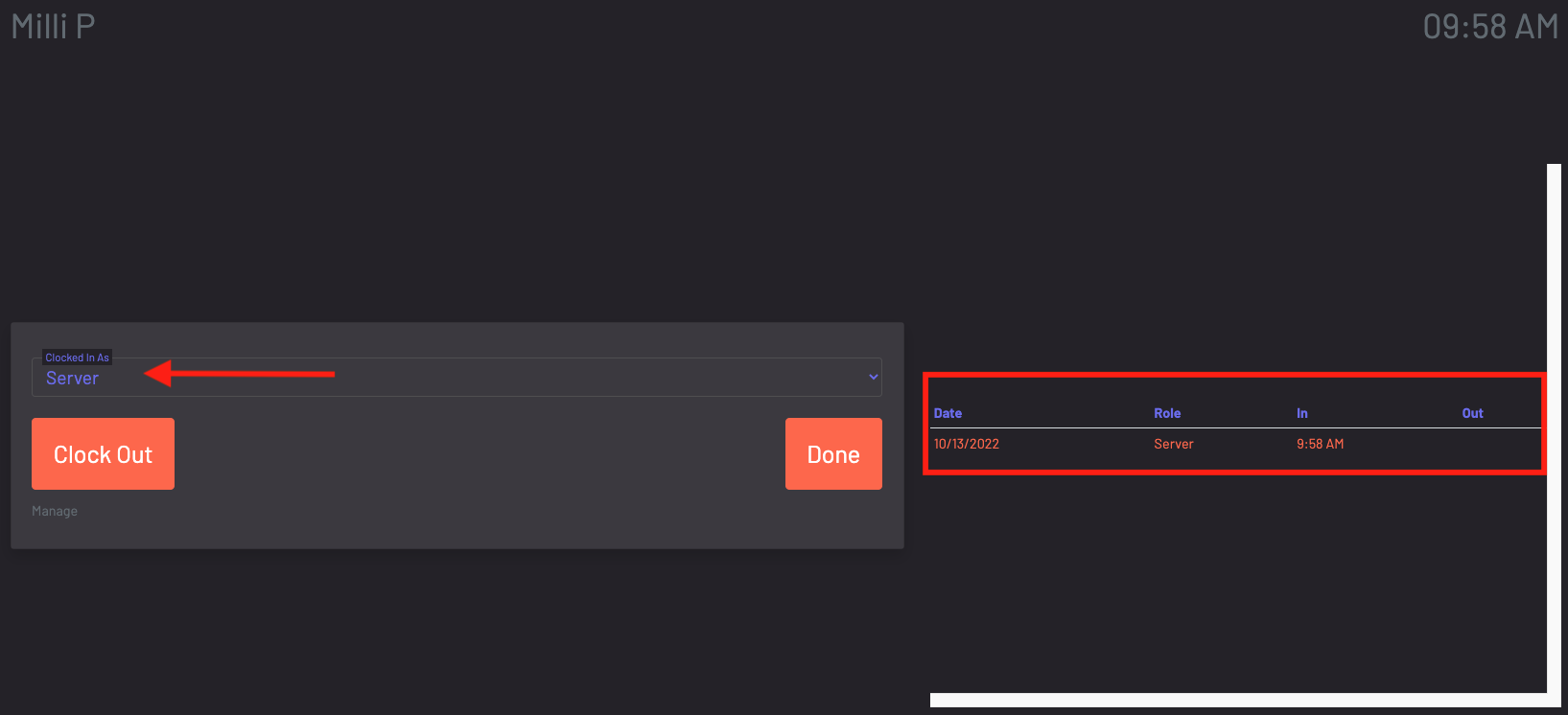
-After selecting their user role, they will press "clock in" and the timestamp will populate on the right.
-When a server needs to clock out or take a break, they will simply press "clock out".
-Choose end of shift to clock out, or choose from the break types set from the Labor section of the manager dashboard.
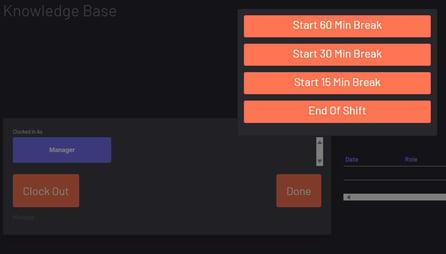
-If a server chooses end of shift and "declare tips on clock out" is toggled on from the manager dashboard, a modal will pop up where servers can declare their cash tips for a shift.
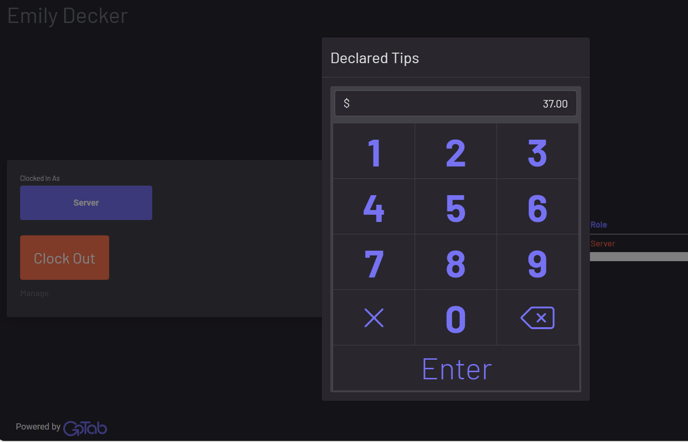
In addition to GoTab's labor management, we integrate with 7shifts. 7shifts is a strategic labor management partner that provides you with real-time sales and labor data that can help optimize your business. To learn more about our partnership, click here.
