- GoTab Help Center and Knowledge Base
- Integrations
-
Getting Started
-
Server Training
-
Menu Management
-
POS
-
KDS, Printers & Additional Display Setup
-
Processors: Cash, Gift Cards & House Accounts
-
Integrations
-
Managing Your Tabs
-
Inventory
-
User Experience
-
Cart Rules, Segments & Loyalty/Memberships
-
Manager Dashboard
-
Pack & Route
-
GoTab Apps
-
GoTab Marketplace
-
Product Spotlight
-
GoTab Manager Dashboard Announcements
How To Set-up Google Redirect
Our Google Redirect integration allows the ‘Order Online’ button within Google to redirect your guests directly to ordering through GoTab.
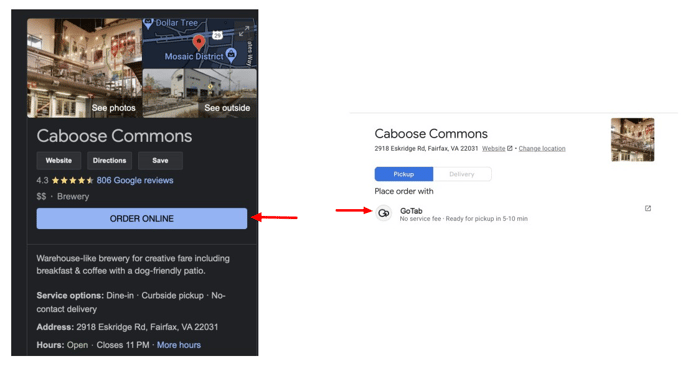
Steps To Configure Google Redirect
- Contact your customer success manager to turn on Google Redirect.
- Ensure you have an active Takeout and/or Delivery spot with an active menu.
- Verify your location's support phone number and address match your Google profile.
- This info is found in Location Settings--Edit--Edit Location in the manager dashboard.
Note: Verification is solely on Google. Verification can take a few weeks. Phone number and address matching simplifies the Google verification process.
4. Navigate to the Integrations Page and Configure "Order With Google".
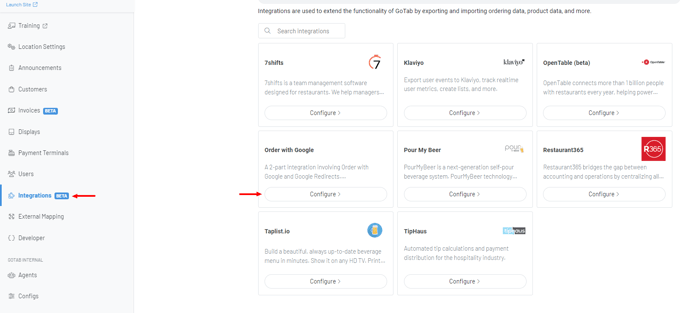
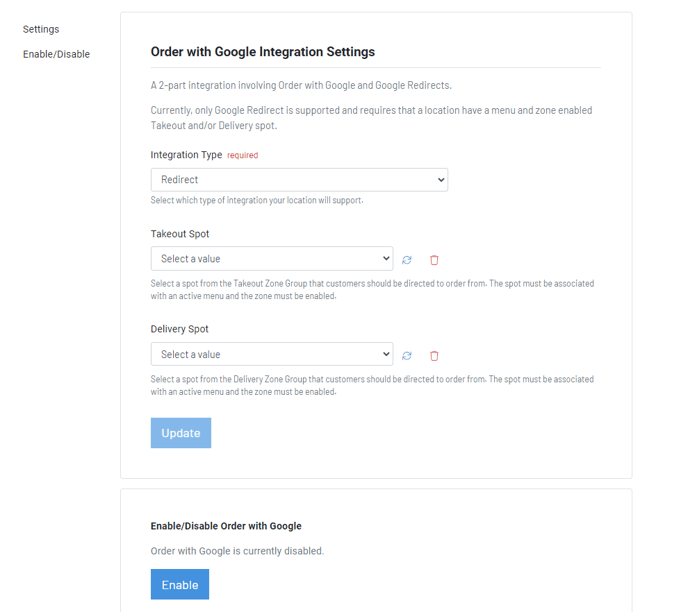
5. Set the integration type to Redirect.
6. Set your Takeout Spot, Delivery Spot or both.
7. Click "Update" and "Enable".
Note: Once enabled, it will be activated once Google has gone through their verification process.
Click here to learn how to create a Takeout Zone.
Click here to learn more about creating Menus.
