You can reconcile your Cash Account via the POS or in the Manager Dashboard.
What is Cash Reconciliation?
Reconciling a cash account closes that particular account and it no longer exists. You are essentially closing the books on that account, entering the amount counted versus the amount expected and we then record that on the Balance Accounts page in the manager dashboard. Once an account is reconciled, it is final. There is no editing or changing any amounts entered and a new cash account would now need to be created.
Should You Require Reconciliation?
This is a matter of preference for your location. Requiring reconciliation at the end of each day allows finer control and oversight over cash transactions on a given day, but certainly is not required to properly account for your cash.
Leaving the reconciliation required setting on is best used for situations where maybe there are distinct AM and PM shifts and we don't want any overlap of their cash. Leaving this setting on does require manually setting up new cash accounts at the beginning of each day and reconciling at the end of each day. If requiring reconciliation is left on, you'll see a red notice on the cash account the next day letting you know that the cash accounts need reconciled. You cannot use this cash account anymore and it should be reconciled before starting a new cash account for the day. 
Turn Require Reconciliation On/Off
Navigate to the Processors Page in your manager dashboard and click the pencil icon on your cash processor. Toggle Require Reconciliation ON/OFF

Then toggle this on:

How to Reconcile Accounts on the POS
- To Reconcile a Cash Account on the POS, navigate to your POS Settings
- Press processors
- Press reconcile accounts
- Input the reconciliation amount on the Cash Account and submit

How to Reconcile Accounts on the Manager Dashboard
- Navigate to the processors page
- Press reconcile account on the Cash processor
- Enter in the amount left in the cash drawer on the correct account.

A single cash processor is able to hold and run multiple cash accounts simultaneously. This is because multiple servers/ bartenders are able to operate having their own cash account to their name, rather than all operating from the same one. This ensures they are only responsible for the cash they receive.
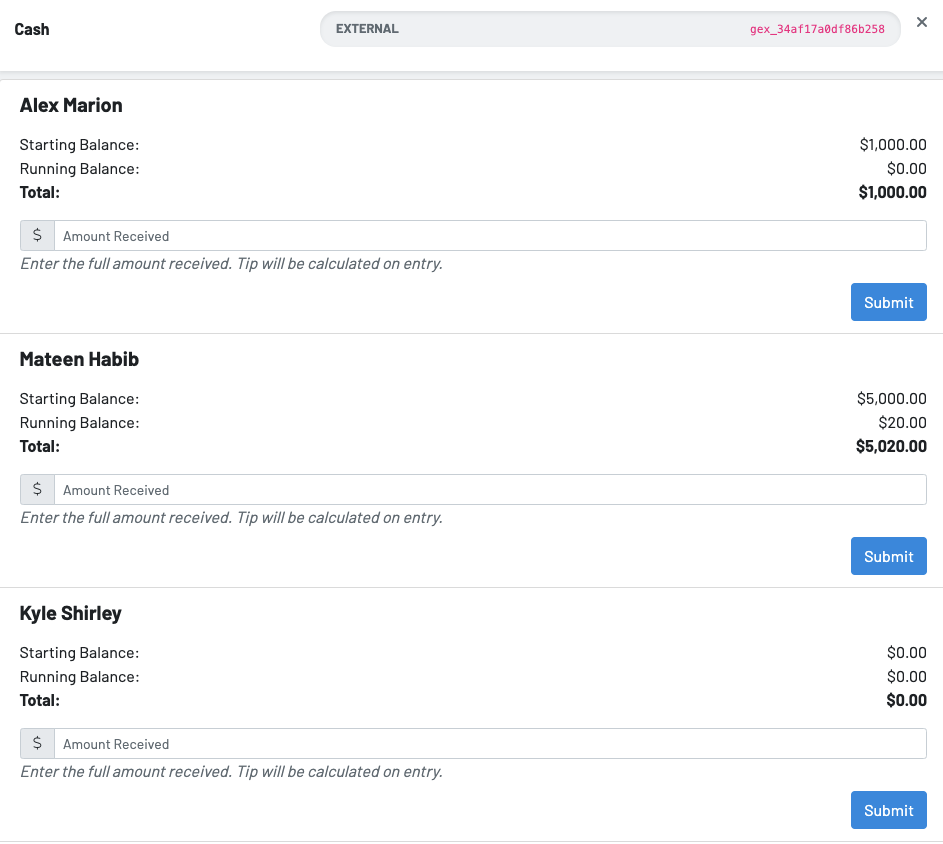
Over/Under Reconciliations
You can submit amounts over or under the expected amount. You first need Pay In/Outs setup on your cash processor


Any over/under will be included in your cash reporting as paid ins our outs. You can find these in on your POS user reports, cash accounting and on the sales page.



To learn how to set up a Cash Processor, click here.
To learn how to set up a Cash Account, click here.
