-
Getting Started
-
Server Training
-
Menu Management
-
POS
-
KDS, Printers & Additional Display Setup
-
Processors: Cash, Gift Cards & House Accounts
-
Integrations
-
Managing Your Tabs
-
Inventory
-
User Experience
-
Cart Rules, Segments & Loyalty/Memberships
-
Manager Dashboard
-
Pack & Route
-
GoTab Apps
-
GoTab Marketplace
-
Product Spotlight
-
GoTab Manager Dashboard Announcements
How do I Set Up a Cash Processor?
Note: Generally, setting up a Cash Processor only occurs once during location setup. Once a Cash Processor it configured the first time, you do not have to set it up again. If looking to learn how to add a cash account from the manager dashboard, click here. If looking to add a cash account from the POS, click here.
Creating a Cash Processor:
Step 1: Configure a cash account on the Manager Dashboard by navigating to the Processors Page and press +add processor
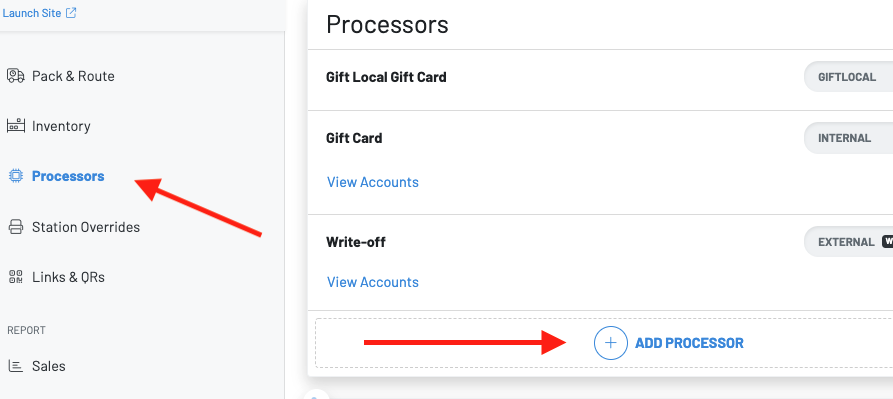
Step 2: You will then choose a type of processor, and create a name.
In this case, choose cash.

Once you have set this up, you can now add cash accounts on the Manager Dash or POS.
To learn how to set up a cash account via your POS, click here.
To learn how to set up a cash account on the Manager Dashboard, see below.
Adding a Cash Account via your Manager Dashboard:
Press view accounts on the Cash account and press +add account

When you press add account, you will need to input the following information:

- Select the display
- Starting balance
- Choose the station
- Select the users who will have access to the cash account
You can also set up cash accounts by individual user or phone:


To configure a Cash Account the processor must first be set up in the processors page.
To learn how to set up a Cash Account via your POS, click here.
To learn how to reconcile your Cash Accounts, click here.
If you have any further questions, please reach out to support or your account manager.
