-
Getting Started
-
Server Training
-
Menu Management
-
POS
-
KDS, Printers & Additional Display Setup
-
Processors: Cash, Gift Cards & House Accounts
-
Integrations
-
Managing Your Tabs
-
Inventory
-
User Experience
-
Cart Rules, Segments & Loyalty/Memberships
-
Manager Dashboard
-
Pack & Route
-
GoTab Apps
-
GoTab Marketplace
-
Product Spotlight
-
GoTab Manager Dashboard Announcements
How To Create an Employee Discount
- Click "Segments"
- Add the segment
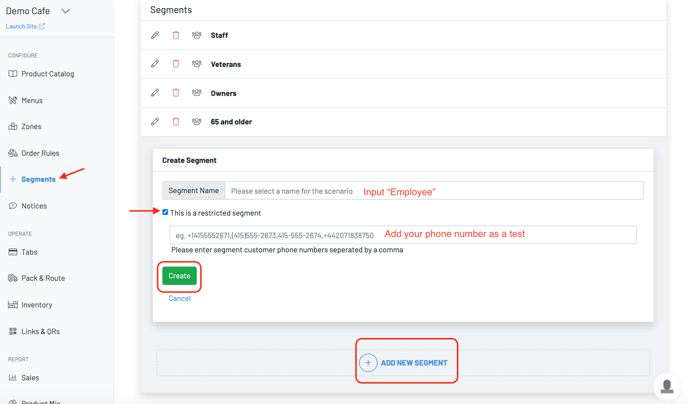
- Click "Order Rules" and hit the + to create a "Discount"
- Step 1 & 2: Name the discount after the group, "Employee Discount"
- Follow Steps: 3 - 10 if you are creating a discount for the entire order or a specific product (click here)
- Step 11: Click "Yes"
- To access the discount:
-
- Click on Links & QRs, scroll to the bottom and print out the QR, send the specific group a text with a copy of the link (hit the blue copy link), or email the group an embedded link
- For discounts on specific products, click on the product catalog to tag the item with "employeediscount"
- Feel free to create multiple employee discounts! Reach out to your account manager if you need assistance.

Discounts automatically appear at the end of the ordering flow upon check-out
