Sync GoTab spots with OpenTable tables for guest reservation and check mapping
Summary
The first, and most important step in the OpenTable integration is connecting a check (tab) to a reservation. OpenTable connects checks to reservations via table matching. The table names in OpenTable must match exactly to the Spot name in GoTab.
IMPORTANT
OpenTable only supports four (4) character alpha/numeric table names (e.g. 1, 01, bar1, etc.). If your Spot Names are longer than 4 characters in GoTab they must be changed to ensure OpenTable can connect checks with reservations.
When a spot name is updated in GoTab new QR codes and URLs are created. GoTab programmatically routes the old QR/URLs to redirect a guest to the new spot name. However, if may also consider printing new QR codes or updating any URLs for the spot.
If you have any questions or concerns about managing your spot names please contact support@gotab.io
Requirements
- Manager access to GoTab
- Manager access to OpenTable
Step One - Create Floor Plans
If you have not already created a floor plan in OpenTable please view their instructions here. If a floor plan is already active in OpenTable you may need to update the table names to match the Spot Names in GoTab. OpenTable only supports 4 character alpha/numeric table names. If your Spot Name is longer than 4 characters the spot name must be updated for any check to match with a reservation.
Step Two - Update Spot Names
As mentioned above table and spot names must match exactly. Continue to step three if your spot names match and meet the required 4 A/N character length.
- Navigate to Zones in your GoTab manager dash and review each spot that can be reserved through OpenTable. Each Zone can be expanded to view the spot grouping and name.
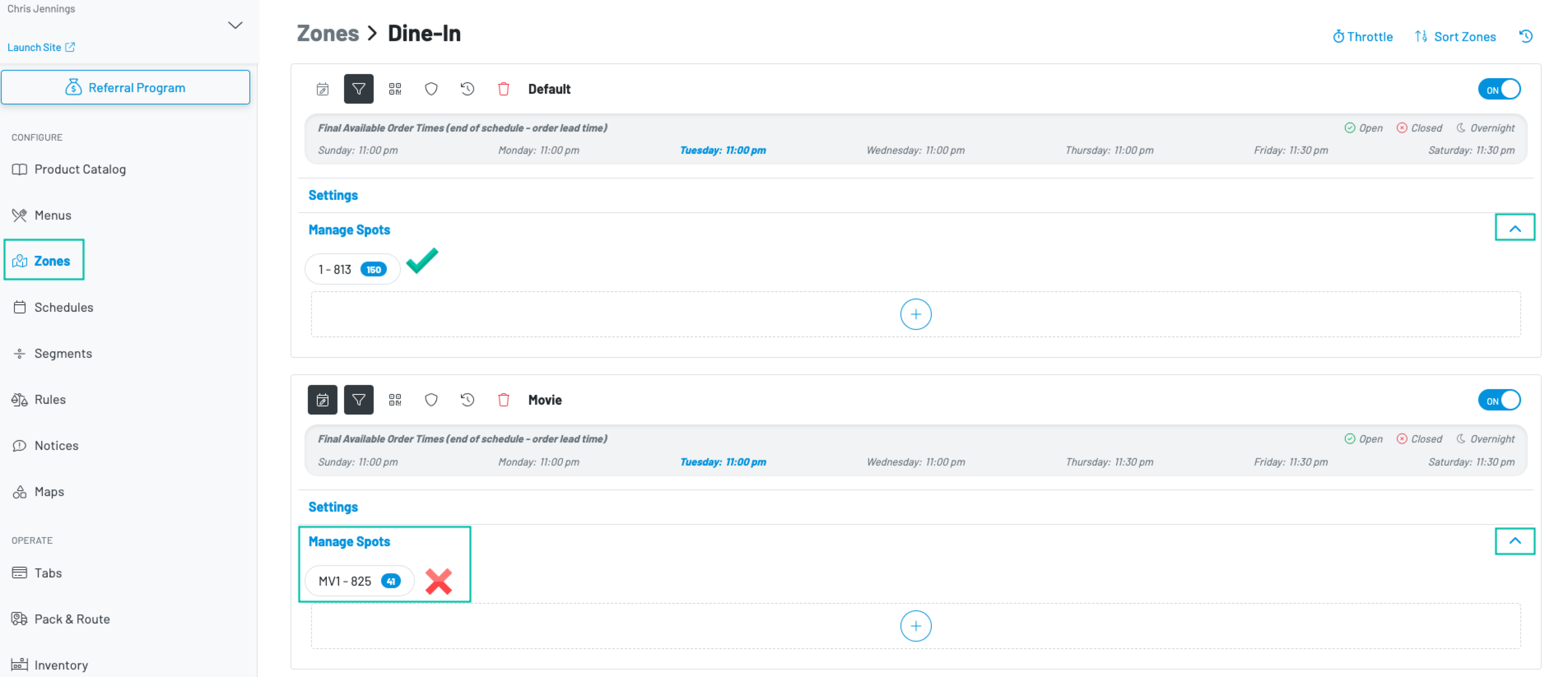
- After you select a spot group that needs to be adjusted there are two methods to edit the name. The Batch Name can be updated across all spots or you can select spots individually within the group.
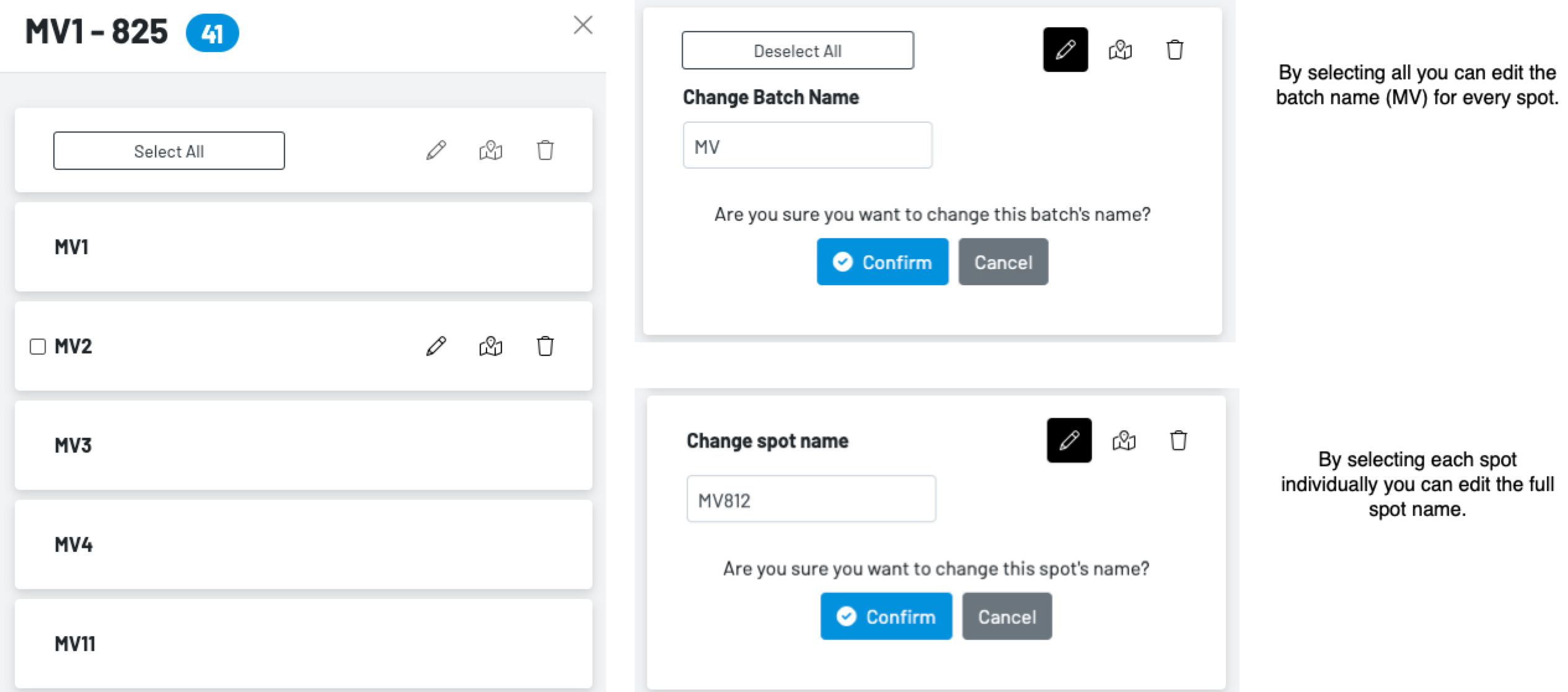
Step Three - Customize your table availability
Now that your tables and spots match you need to set which tables in OpenTable will be available to reserve. To customize your schedule, shift settings, and more navigate to Availability Planning within your OpenTable for restaurant account. Additionally, you can view the OpenTable support documentation about table availability.
