- GoTab Help Center and Knowledge Base
- KDS, Printers & Additional Display Setup
- KDS Guest Communication
-
Getting Started
-
Server Training
-
Menu Management
-
POS
-
KDS, Printers & Additional Display Setup
-
Processors: Cash, Gift Cards & House Accounts
-
Integrations
-
Managing Your Tabs
-
Inventory
-
User Experience
-
Cart Rules, Segments & Loyalty/Memberships
-
Manager Dashboard
-
Pack & Route
-
GoTab Apps
-
GoTab Marketplace
-
Product Spotlight
-
GoTab Manager Dashboard Announcements
Auto-Text on Fulfillment
You can configure your KDS to auto-text customers upon fulfilling an order.
To configure auto-text on fulfillment at your location, navigate to your zones.
- Find the zone you want to configure this setting for and click on the zone settings
- Select "Yes" on the "Automatic Order Fulfillment Text"
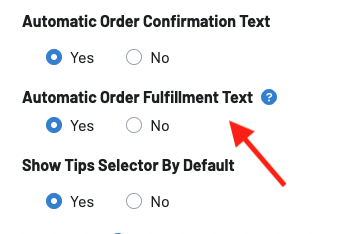
3. Navigate to your Display settings or KDS settings
4. Display Settings: Click on the gear icon next to the display of your choice and toggle on "Auto-Text On Fulfillment" 
4. KDS Settings: Under Orders & Fulfillment, toggle on "Auto-Text On Fulfillment"
When this is configured correctly, upon fulfilling a ticket on your KDS, a guest will automatically be sent a message letting them know their order has been fulfilled.
To learn how to change the default messages that are sent upon fulfillment, click here.
