You can add mobile numbers to a POS-initiated tab allowing you to automatically text guests upon fulfillment from the KDS.
How To Turn on Phone Pass
Navigate to Location Settings--Edit--Display Settings--Phone Pass.

Add Mobile Number to POS tab
- Navigate to your POS and start your tab or order more for an existing tab
- On the ordering screen, press the phone icon on the upper right-hand portion of your cart
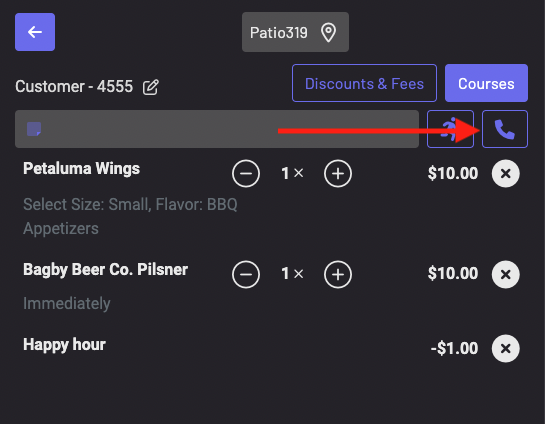
3. You will be prompted to input a guest name and phone number.
4. Once you add a phone number to the tab, the phone icon will highlight green.
5. Send the order through.
Note: When adding more products to a tab that has a phone number assigned, a popup will occur prompting you to choose the existing phone number on the tab. If there is more than one number on the tab, you will choose which one should be connected to this order. By failing to select a phone number, there will not be one connected to the order.
Added Functions:
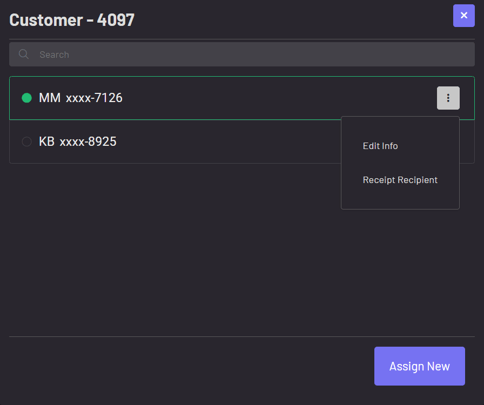
By pressing the phone icon after adding a mobile number to a tab, you have some added functions.
- Edit Info: Allows you to change the name or phone number of the guest
- Receipt Recipient: Sends this phone number a mobile receipt once the tab is closed
- Assign New: Allows you to add more than one number onto a tab for texting. When pressing this option, you will be prompted to enter another guest's name and number.
- It is important to note that this newly entered number will not replace the previous one. When assigning a new number, you will have more than one phone number associated with the tab.
- When having more than one number associated with a tab, you will need to select which number receives a text message when putting in a new order. The last number selected will be the default number texted for each new order sent unless changed by a staff member.
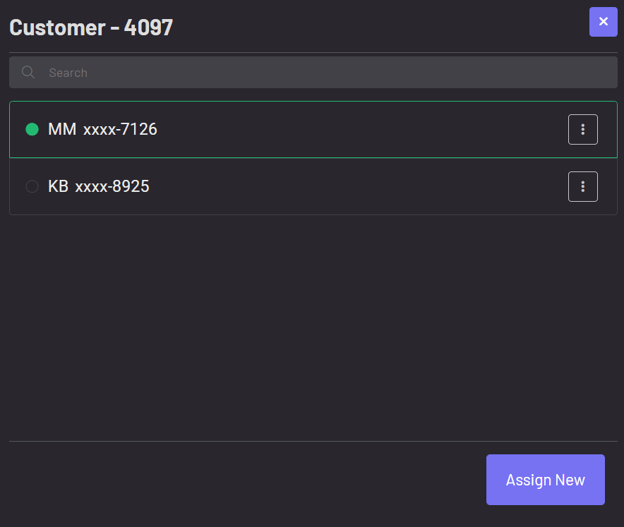
KDS
On your KDS, you will notice the order name changes to the name input with the phone number. This does not affect the tab name.
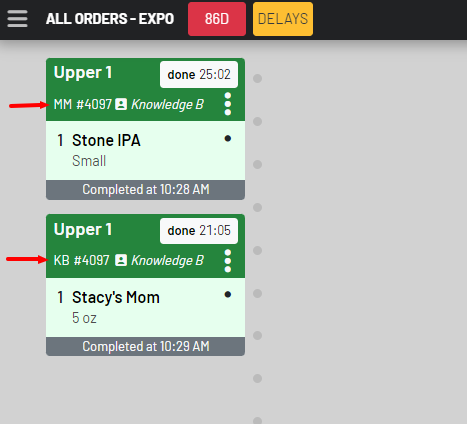
Autotext on fulfill is required for your guest to receive a text. With Phone Pass, there is no two-way communication with custom chats.
Click here to learn how to learn how to turn on autotext on fulfill.
