-
Getting Started
-
Server Training
-
Menu Management
-
POS
-
KDS, Printers & Additional Display Setup
-
Processors: Cash, Gift Cards & House Accounts
-
Integrations
-
Managing Your Tabs
-
Inventory
-
User Experience
-
Cart Rules, Segments & Loyalty/Memberships
-
Manager Dashboard
-
Pack & Route
-
GoTab Apps
-
GoTab Marketplace
-
Product Spotlight
-
GoTab Manager Dashboard Announcements
Zone Overview and Breakdown
Defining a Zone, Zone Groups vs Zones, Zone Types
There are 3 types of Zone Groups: Dine-In, Takeout, and Delivery. All Zones are created within one of these groups.
- Dine-In: Guests have immediate access to the menu from their table for asap fulfillment.
- Takeout: Guests place orders within specified time parameters for future fulfillment.
- Delivery: Guests provide address and place orders within specified time parameters for future kitchen / logistics fulfillment.
A Zone, on the other hand, can essentially be thought of as a revenue center. Create as many zones as you'd like to see sales areas separated by, or areas by which you may want to control different settings like hours, tip prompts, or menu item availability.
When to Use: To change displayed ordering selections on the Location Page.
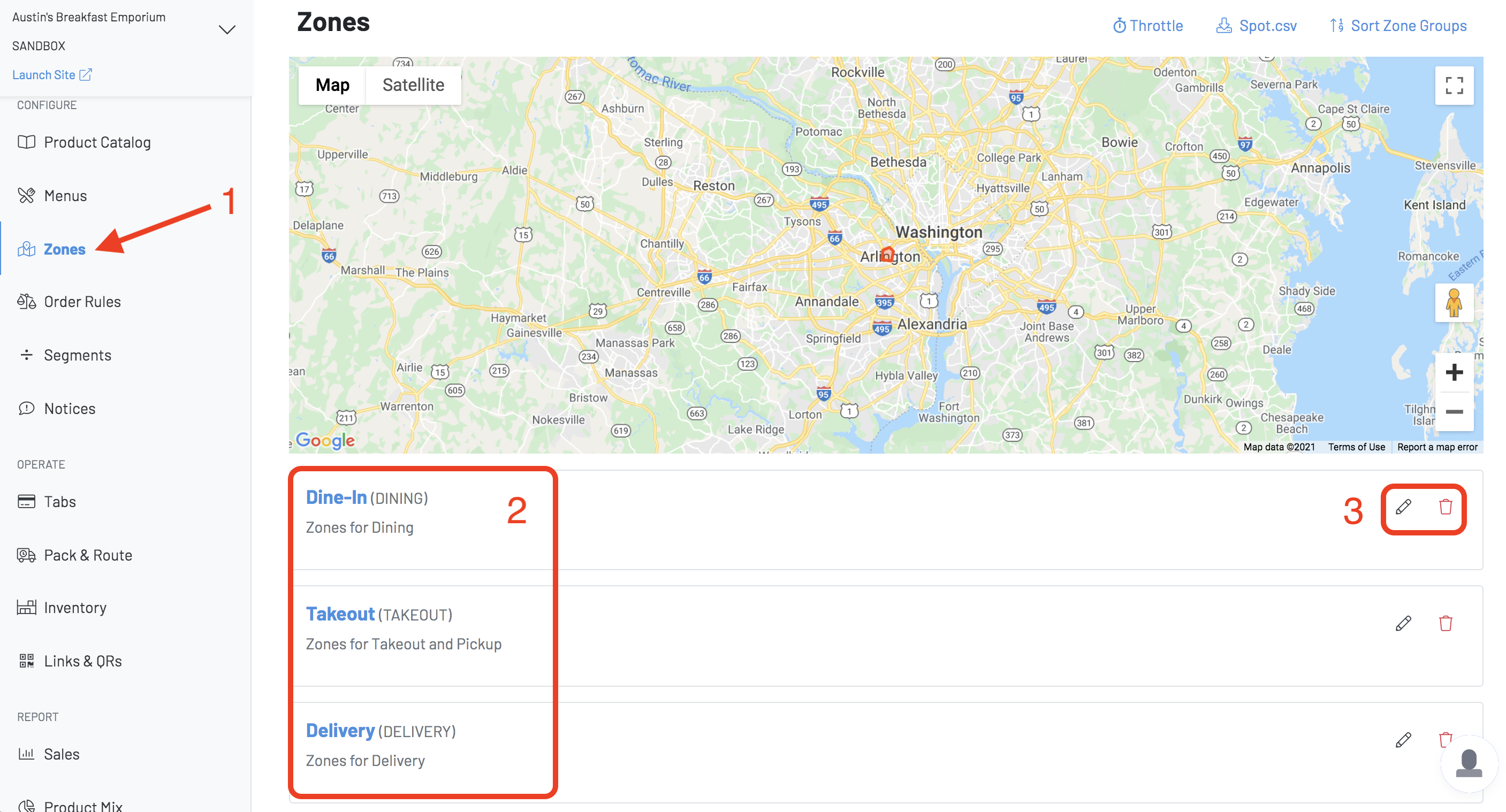
(1) Zone settings can be found under "Zones" in the GoTab navigation bar.
(2) These are your Zone Groups. They are simply containers for each Zone type and can be renamed for the guest facing side for example: "Curbside" vs "Takeout". Any name changes to Zone Groups are strictly cosmetic.
(3) You have options to delete or rename Zone Groups. It is NOT recommended to delete a Zone Group without contacting your Account Manager first.
Zone Audit Log: The zone audit log allows you to see activity within your zone. You are able to see an audit log of any changes made from the zone group as well as the individual zone history.

