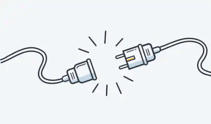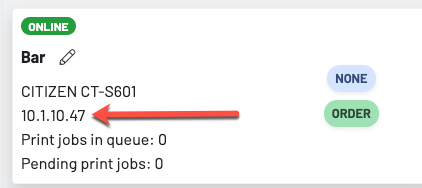Note: Please make sure your Wifi is working and has a strong connection. Ask if they have had any network changes recently.
Step 1: Check the Stathat alarm Slack channel for recent alarm for that box or search location here: https://www.stathat.com/v
Good signal:
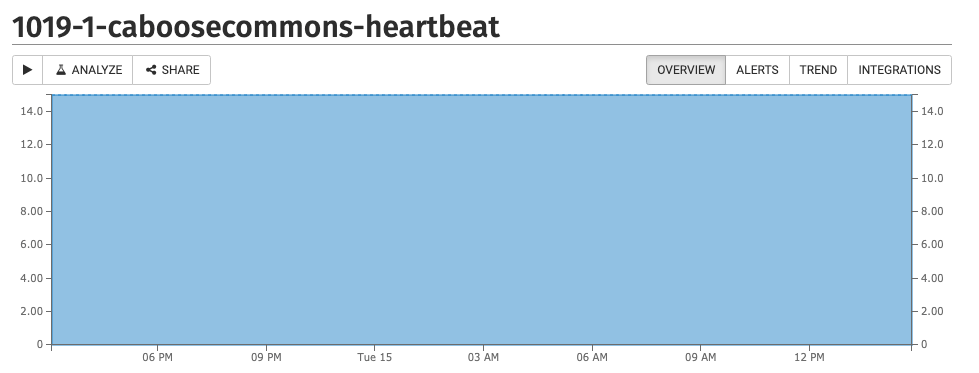
Bad Signal:
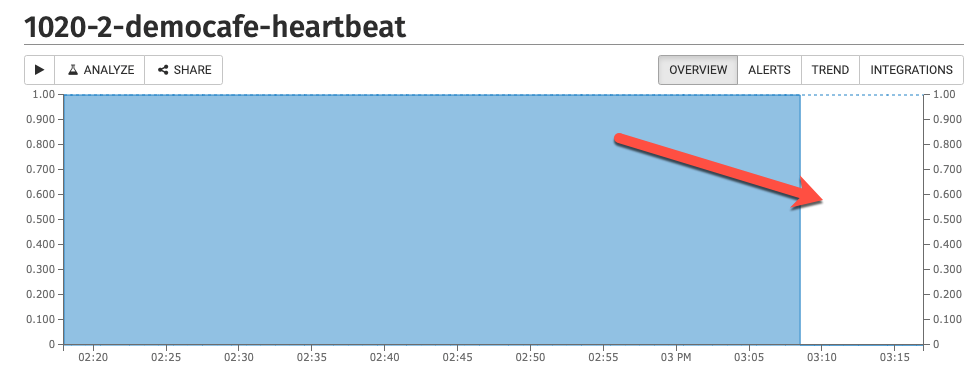
Step 2: Power Cycle
- If there is a good signal, power cycle the PRINTER. Unplug the power cord, wait 1 minute and plug it back in.
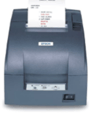
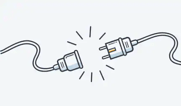
- If there is a bad signal, power cycle the GoTab Server Box. Unplug the power cord, wait 1 minute and plug it back in.


Step 3: Check Active Stations
Please note: Do not base the printer status off of the Online/Offline tags as those don't indicate the printer's current status.
- If the printer being troubleshooted shows jobs in queue after restarting and those numbers do not go down upon refreshing data, then the printer is NOT online.
- If the printer in question does begin moving the printer jobs in queue to pending print jobs, then the printer has returned online. Then, verify with the customer.
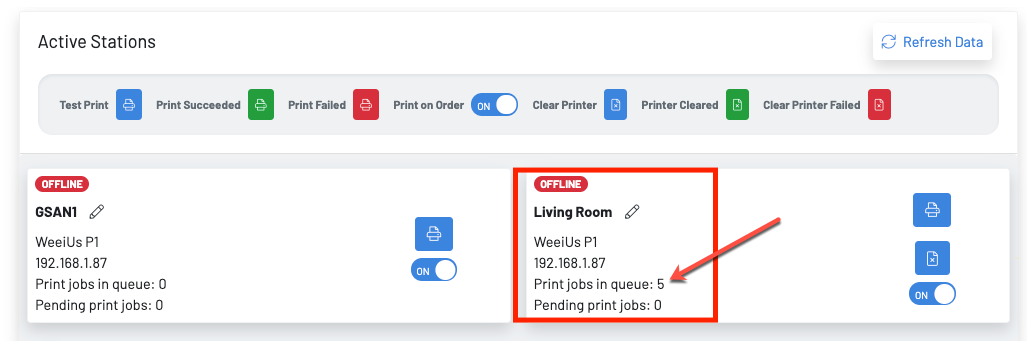
Step 4: Verify IP Address
How to obtain an IP Address from your printer:
Main Method
- Turn off the printer
- While the printer is off, press and hold the feed button.
- While holding the feed button, turn the printer back on. Continue to hold the feed button until the printer prints network info chit
Alternative Method
- With the printer on, take a pen or paperclip and press and hold the small pin-hole button for 10 seconds by the network connection on the back. The printer should then print the network information on a chit.
On the stations page, verify that the IP Address on the offline printer matches the IP Address provided on the network information chit.
Step 4: If the printer is still down, power cycle the GoTab Server Box (if you have not already done that).