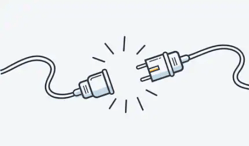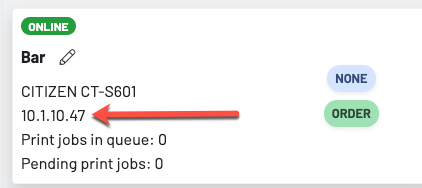Note: Please make sure all cables are connected and your Wifi is working/has a strong connection. Ask if they have had any network changes recently.
Step 1: Verify the printer is plugged in, powered on and ethernet cables are plugged in
Step 2: Power cycle the PRINTER. Power cycling means to unplug the power cord, wait 60 seconds and plug it back in.

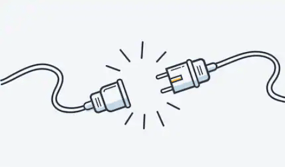
Step 3: Verify IP Address
How to obtain an IP Address from your printer
Main Method (Epson TM30, Epson TM88)
- Turn off the printer
- While the printer is off, press and hold the feed button.
- While holding the feed button, turn the printer back on. Continue to hold the feed button until the printer prints network info chit
Alternative Method (Epson TM220 impact printer)
- With the printer on, take a pen or paperclip and press and hold the small pin-hole button for 10 seconds by the network connection on the back. The printer should then print the network information on a chit.
On the stations page, verify that the IP Address on the offline printer matches the IP Address provided on the network information chit.
Step 4: Trace the ethernet cable from the printer. Often the printer is not plugged directly into the router but usually a switch between. Ensure the ethernet is plugged into that switch and potentially power cycle that switch before doing the final step.
Step 5: Power cycle the GoTab box. Unplug for 60 seconds, plug back in. Can take 3-5 minutes for the box to come back online.
Note: When you power cycle the GoTab box, all printers at your location will temporarily go offline while the box reboots.