- GoTab Help Center and Knowledge Base
- User Experience
- Customer Accounts
-
Getting Started
-
Server Training
-
Menu Management
-
POS
-
KDS, Printers & Additional Display Setup
-
Processors: Cash, Gift Cards & House Accounts
-
Integrations
-
Managing Your Tabs
-
Inventory
-
User Experience
-
Cart Rules, Segments & Loyalty/Memberships
-
Manager Dashboard
-
Pack & Route
-
GoTab Apps
-
GoTab Marketplace
-
Product Spotlight
-
GoTab Manager Dashboard Announcements
End User Experience: Updating a User Account
If you are a frequent user, you will want to make sure all your information is up to date and accurate. This article will show you how to edit your profile as well as your payment method.
1. Navigate to gotab.com and select the profile icon in the top right corner:
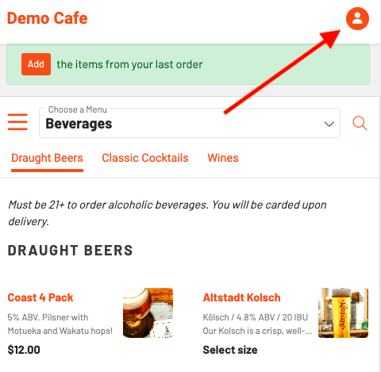
2. Then press "settings"
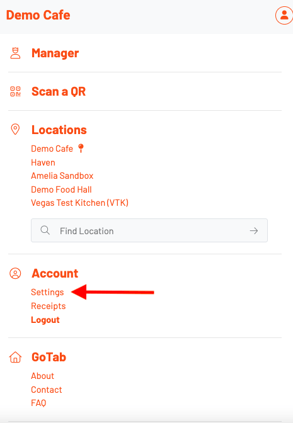
3. You are now already in the edit profile page. From here you have access to all of your account information and settings:
1. Name: Name that appears to locations when you order
2. Your Age: Locations that serve alcohol and may require you to verify that you are above 21. Note: you will still be required to show a valid form of ID
3. Coupons: View all of your coupons at any location.
4. Gift Cards: View any GoTab gift cards
5. Payment Method: Add a credit card, debit card, or mobile wallet
5. Address: You may wish to add an address if you plan to order delivery from a GoTab location
