Station Groups will allow you to keep your prep stations in sync with all prep times on the same ticket.
Station Groups is a useful tool for operations utilizing multiple prep stations.
What it does:
Station groups take into account all the prep times of the items on the ticket. This allows GoTab to automatically indicate when items at certain stations need to be prepped. Prep cooks are able to see when they need to work on items to ensure all items are ready at the same time. The expo can still see the entire ticket as well as what items need to be prepared first. Items that do not need to be prepared yet will be grayed out and have a countdown timer of how much longer they need to start being worked on.
How it works:
- You can batch together all stations that are relevant to one another.
- Example: Create a “kitchen group” that includes your kitchen, salad, sautee, and expo stations altogether.
- Example: Create a “bar group” that includes your service well, bar, and bar expo stations altogether.

- When there are multiple items from a single order routed to different prep stations, staff will be able to start working on the item with the longest prep time first, and by default, the other items will remain grayed out until they need to be prepared.
- Instead of graying out items that are not yet ready to be started based on prep time you can opt to hide these items instead.
- To do this, navigate to your KDS Settings under Tickets and toggle on "Hide Items Until Time to Prep"
- Instead of graying out items that are not yet ready to be started based on prep time you can opt to hide these items instead.
![]()
- In addition, you can configure the setting "Reveal Prep Time Items" which will highlight items that are ready to be worked on based on prep time.
- This allows a “Heard” button to appear on the KDS when there are highlighted items visible. This allows the station operator to acknowledge that they’ve seen the most recent items and are now working on them. When tapped, the highlighted items will “resolve” so that the station operator may keep an eye on the next items that are ready to be worked.
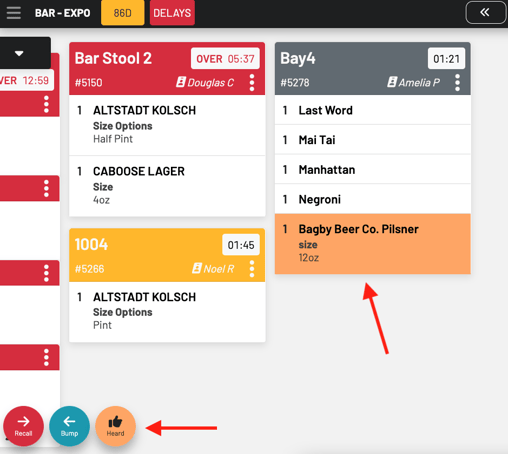
-
-
- Example: Fries with a prep time of 7 minutes that route to the “Fry” prep station are ordered on the same ticket as a Burger with prep time of 10 minutes routed to the “Grill” prep station.
- The grill prep station will indicate that the burger needs to begin being prepped.
- The fry prep station will have the ticket for the fries on the screen, but will indicate that the fries do not need to be prepared (grayed out or invisible) for another 3 minutes.
- Example: Fries with a prep time of 7 minutes that route to the “Fry” prep station are ordered on the same ticket as a Burger with prep time of 10 minutes routed to the “Grill” prep station.
-
Salad station: Only shows items routed to that station and has them grayed out with the amount of time left before staff needs to start prepping them.
- Your expo station will continue to behave in the same way, but now with station groups enabled, you will be able to toggle the station group you need to see.
Station viewing
In addition to station groups, you can further manage your display screens and view specific groups or stations.
To configure this setting, navigate to your manager dashboard > displays page
- Click the gear icon next to a KDS
- Then scroll to "Stations and Groups"
From here you can choose to toggle on:
Read-only: Allows you to view a display screen but not interact with any tickets
Expo: Allows the expeditor to mark tickets as complete before they are sent out to guests
You can then manage which stations or station groups this KDS views.
Viewing: The station or station Group a KDS will view
Can edit: Gives you the ability to toggle on and off specific stations on your KDS. When “can edit” is not selected, a KDS you are editing will only be able to display the stations selected on this page.
If you have completed the above step, on your KDS you can choose to toggle on specific station groups if you have the "can edit" option.
To do this navigate to the three lines on the top left corner of your KDS.
- Select "groups"
- Toggle on the group your display should view
If you are interested in utilizing station groups, please reach out to your Account Manager or GoTab support at support@gotab.io.
