-
Getting Started
-
Server Training
-
Menu Management
-
POS
-
KDS, Printers & Additional Display Setup
-
Processors: Cash, Gift Cards & House Accounts
-
Integrations
-
Managing Your Tabs
-
Inventory
-
User Experience
-
Cart Rules, Segments & Loyalty/Memberships
-
Manager Dashboard
-
Pack & Route
-
GoTab Apps
-
GoTab Marketplace
-
Product Spotlight
-
GoTab Manager Dashboard Announcements
Shared Menus: What are they and how do you set them up?
Shared menus allow multi-operators the ability for vendors to have complete control over their own menus on their individual manager dashboards.
Vendors will set up their menus in their own manager dashboards. They will then share these menus with the master location granting them access to use the menu. Once all of the vendors share their menus with the master location, it will create one seamless ordering experience for guests. Guests will be able to scan a QR code from the master location and order from all of the vendors menus at once!
To share a menu, navigate to the menu you wish to share.
-
Click into the menu > Access > Copy the Menu UUID
- You will copy this to the master locations menus page.

You will have to accept access to allow the parent location to show your menu on their QR's. (Do this after the following step)
- To import a menu on the parent location, navigate to their menus page > import

You will paste in the Menu UUID you just copied from the menu.
Next, on the parent location, navigate to the menu you just shared, and select the zones the menu should be available in.
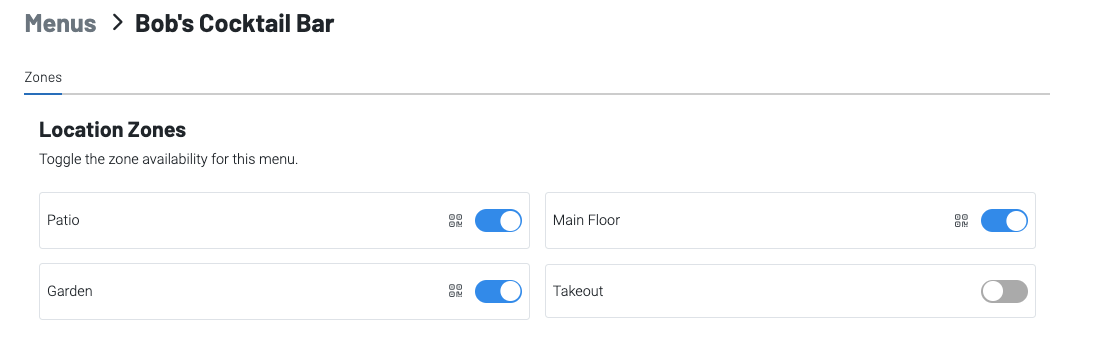
Once this is done, all menus can only be managed in their respective location. Parent locations will not have access to manage these menus.
