-
Getting Started
-
Server Training
-
Menu Management
-
POS
-
KDS, Printers & Additional Display Setup
-
Processors: Cash, Gift Cards & House Accounts
-
Integrations
-
Managing Your Tabs
-
Inventory
-
User Experience
-
Cart Rules, Segments & Loyalty/Memberships
-
Manager Dashboard
-
Pack & Route
-
GoTab Apps
-
GoTab Marketplace
-
Product Spotlight
-
GoTab Manager Dashboard Announcements
KDS: Setting up your KDS Display
Step 1: You can download the GoTops app, dependent on the operating system of the device, at the following:
Android - gotab.io/android/gotops
Windows - gotab.io/windows/gotops
Macbook- GoTab.io/mac/gotops
IPhone/IPad - Use the Apple store and search "GoTops"
Note: If it is a device purchased directly from GoTab, you will not have the ability to use any of the above links due to our MDM policy. Instead, navigate to the Play Store on your device and install GoTops. If the app is not there, please reach out to chat support with the device serial number and request for GoTops to be added to your Play Store.
Step 2: On your Manager Dashboard, navigate to your Displays Page then press + New Display System.
Step 3: Choose the KDS Display Type and click save.
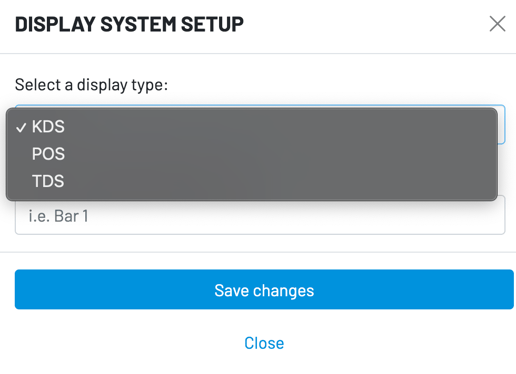
Step 4: Enter the generated activation code .

Note: Activation code is valid for 15 minutes. If 15 minute window is missed, simply click Reset Code again for a fresh activation code.

