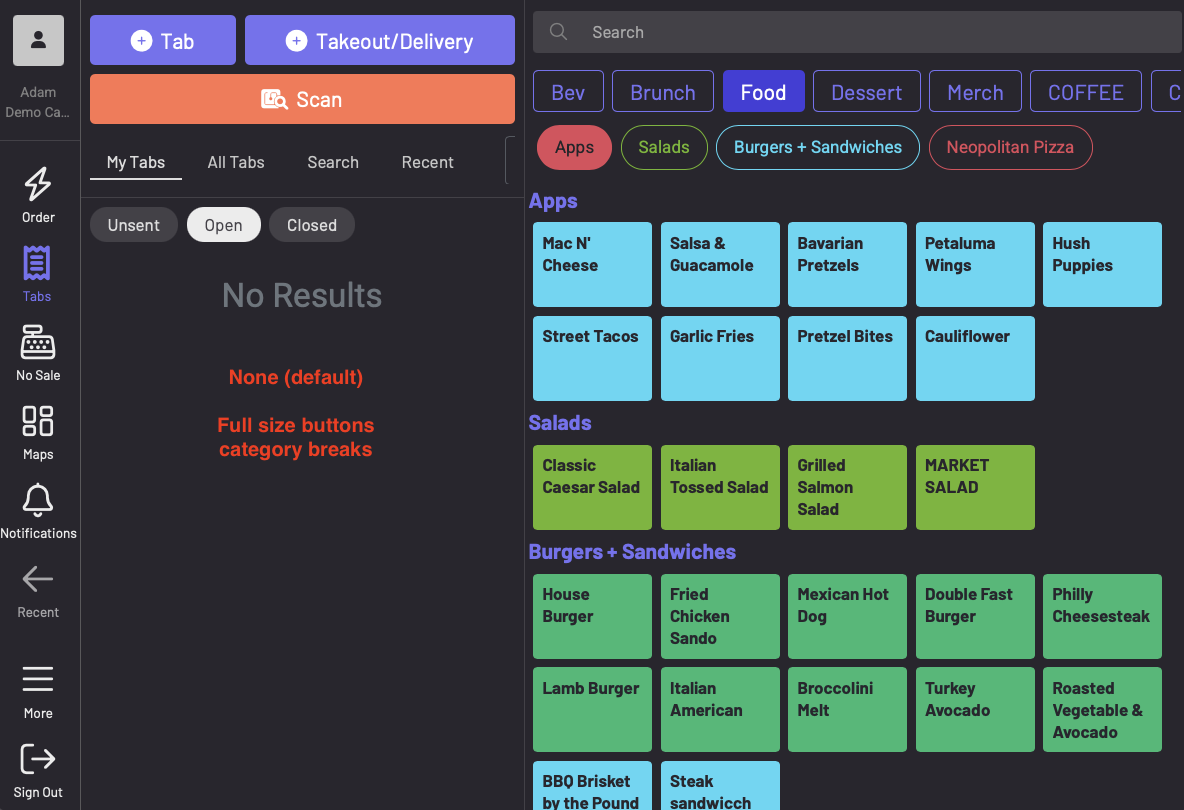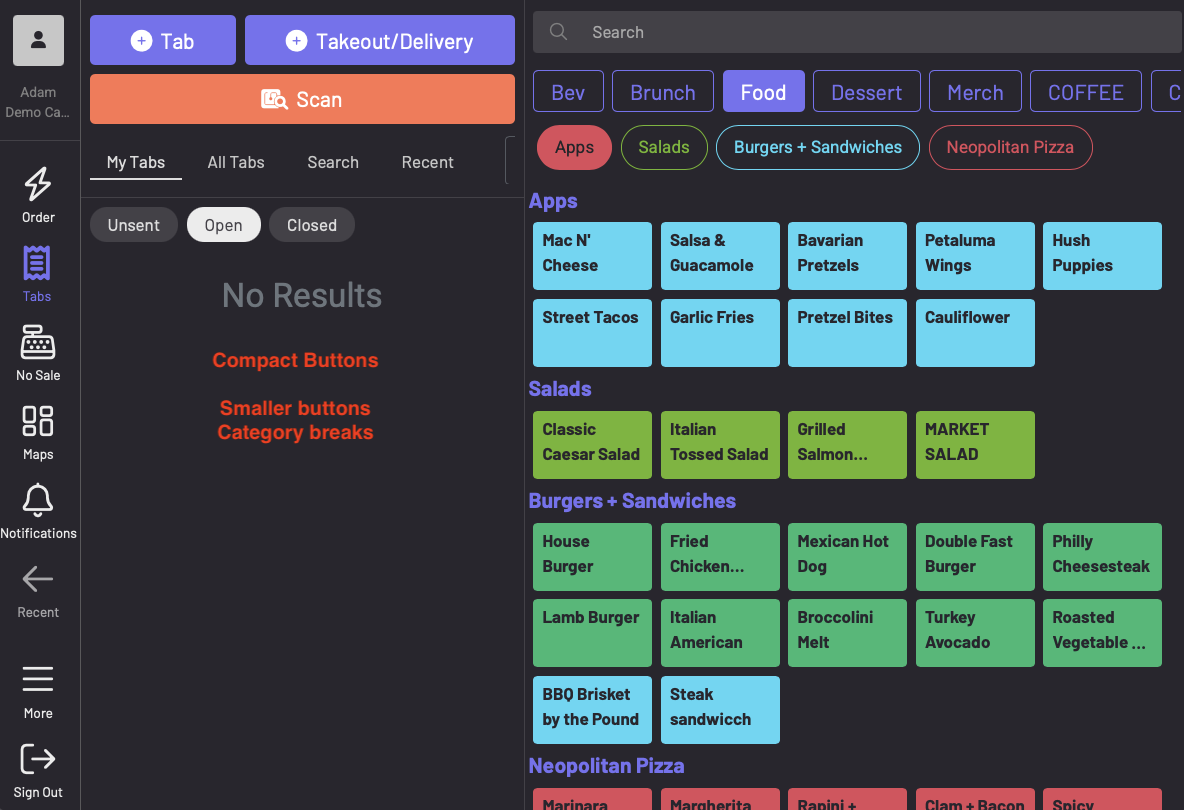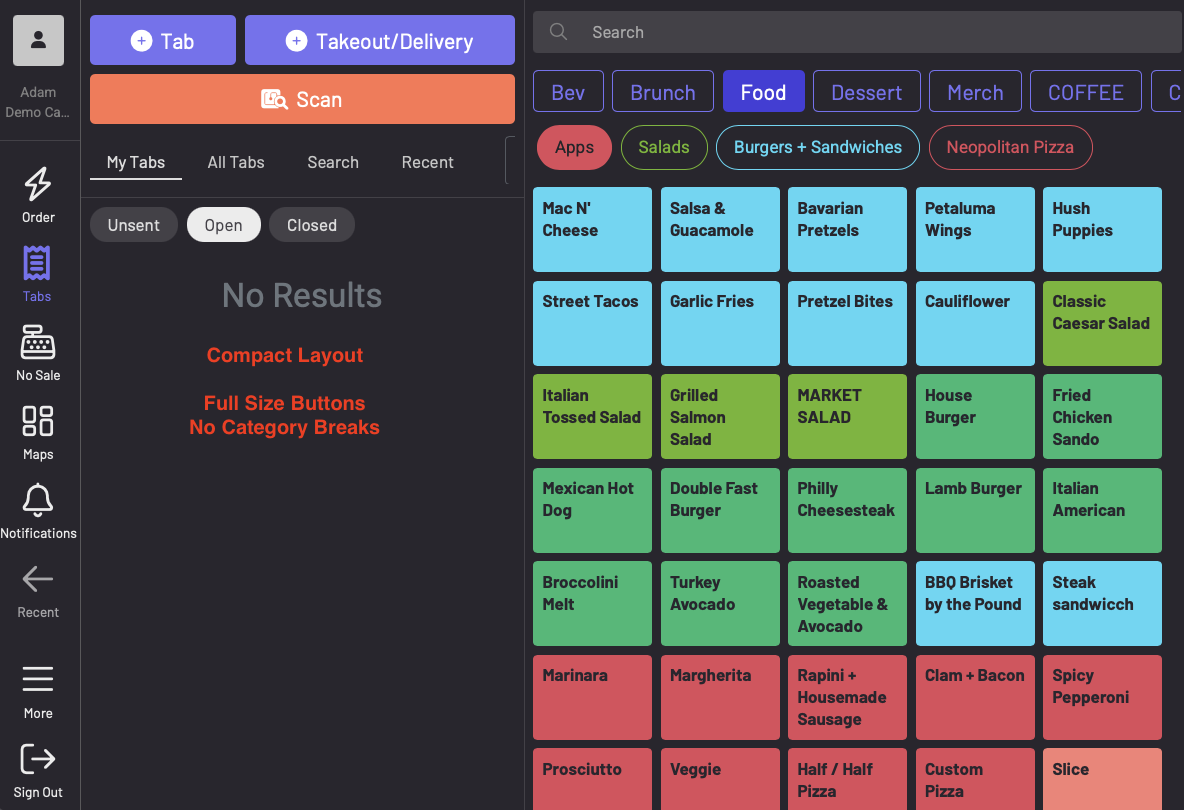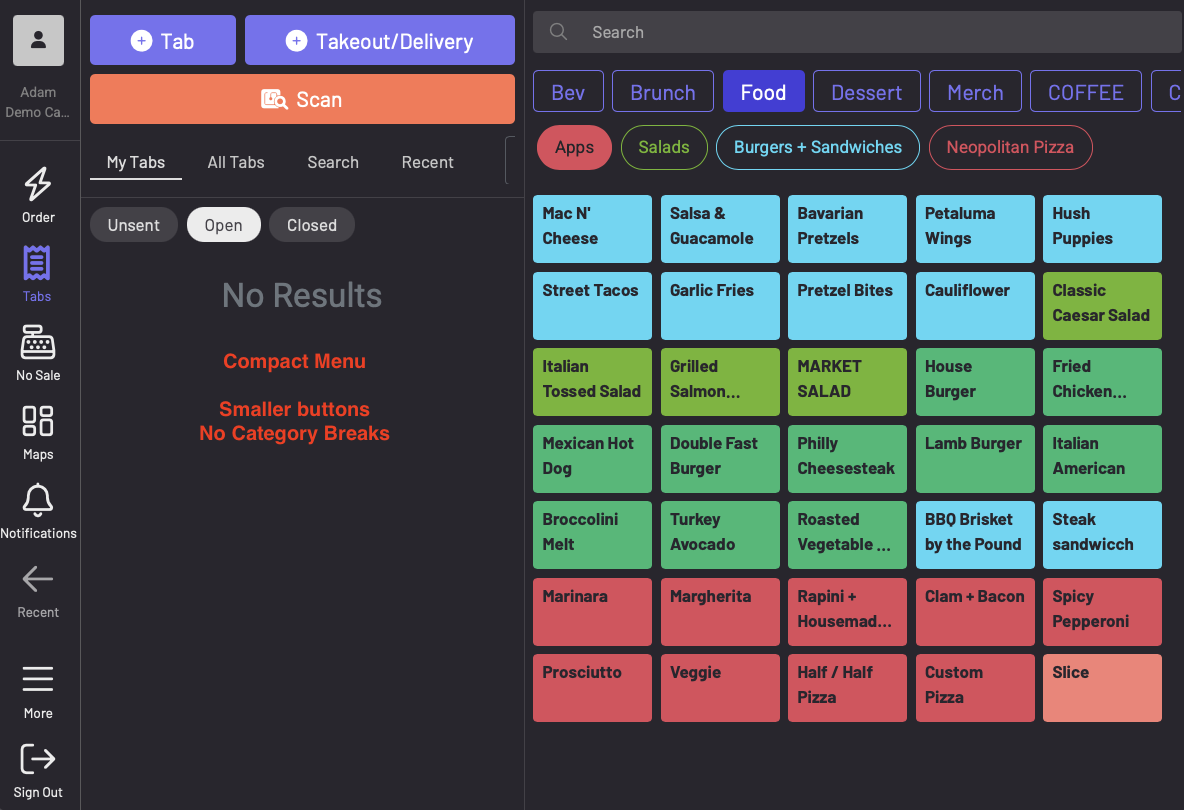- GoTab Help Center and Knowledge Base
- GoTab Manager Dashboard Announcements
-
Getting Started
-
Server Training
-
Menu Management
-
POS
-
KDS, Printers & Additional Display Setup
-
Processors: Cash, Gift Cards & House Accounts
-
Integrations
-
Managing Your Tabs
-
Inventory
-
User Experience
-
Cart Rules, Segments & Loyalty/Memberships
-
Manager Dashboard
-
Pack & Route
-
GoTab Apps
-
GoTab Marketplace
-
Product Spotlight
-
GoTab Manager Dashboard Announcements
Product Update: Compact Menu Options (11/10/25)
In an effort to provide more options for how products and menus are displayed on the POS, GoTab has expanded its Compact Menu options on each POS display. The settings selected will only impact the specific display and will apply to every menu shown on that display.
Access the Compact Menu options at each display by tapping into More > Settings > Spots & Menus > Compact Menu.
There you will find four options: None (default), Compact Buttons, Compact Layout, and Compact Menu
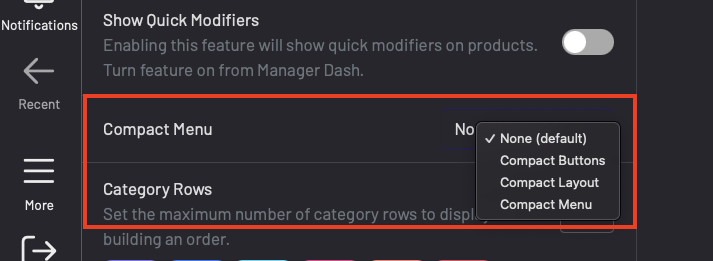
Compact Buttons will simply make each product button more compact, allowing for a few more items to show on the initial screen without scrolling.
Compact Layout will remove the Category breaks, but leave the the product buttons full sized
Compact Menu will compact the product buttons and remove the category breaks
Pro Tip: If using Compact Layout or Compact Menu options, color-code your products to make it easier to see and find items quickly. Colors are set on the category and product levels in the Product Catalog of your GoTab Manager Dashboard.