-
Getting Started
-
Server Training
-
Menu Management
-
POS
-
KDS, Printers & Additional Display Setup
-
Processors: Cash, Gift Cards & House Accounts
-
Integrations
-
Managing Your Tabs
-
User Experience
-
Cart Rules, Segments & Loyalty/Memberships
-
Manager Dashboard
-
Pack & Route
-
GoTab Apps
-
GoTab Marketplace
-
Product Spotlight
-
GoTab Manager Dashboard Announcements
Setting up a mobile POS
The mobile POS allows staff to have a handheld POS where they can take orders, payments, and tips all from one device.
Note: To use the handheld POS you must have a handheld POS.
- Download the GoTab app on the Pax from the Paxstore. (Purple icon)
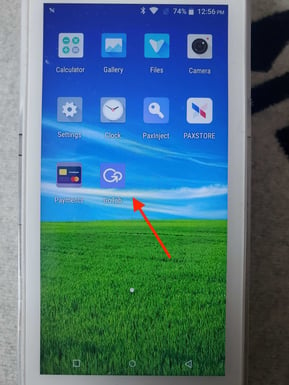
2. Navigate to your Manager Dashboard on a computer, go to the "Payment Terminal" page. Click the QR button under the associated payment terminal.
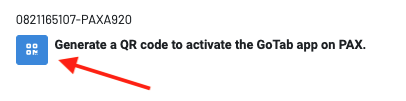
3. Navigate back to your payment terminal, and open the app on the device and choose POS.
4. Hit the scan button on the left of the payment terminal
5. Use the Pax scanner to scan the QR displayed on the manager dashboard.
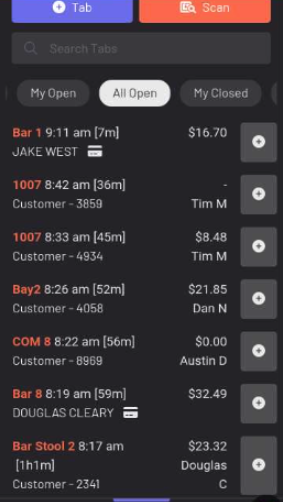
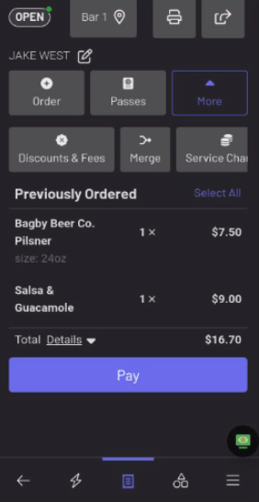
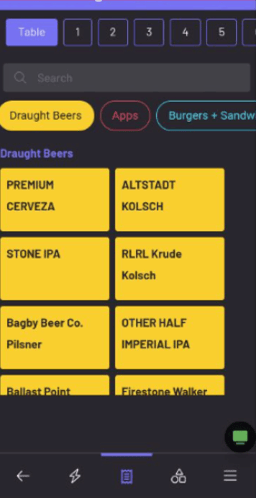
If you need any assistance setting up your handheld POS, reach out to your Account Manager or GoTab support at support@gotab.io!
