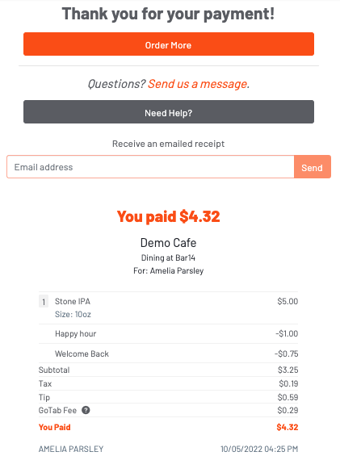-
Getting Started
-
Server Training
-
Menu Management
-
POS
-
KDS, Printers & Additional Display Setup
-
Processors: Cash, Gift Cards & House Accounts
-
Integrations
-
Managing Your Tabs
-
Inventory
-
User Experience
-
Cart Rules, Segments & Loyalty/Memberships
-
Manager Dashboard
-
Pack & Route
-
GoTab Apps
-
GoTab Marketplace
-
Product Spotlight
-
GoTab Manager Dashboard Announcements
End User Experience: How to Order With GoTab QR Code
Step by step instructions for how to place an order
Step 1: Scan the QR code at your table
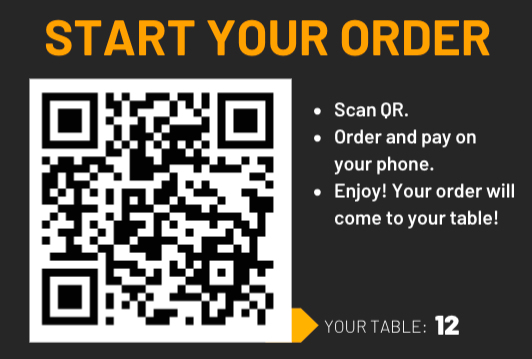
Step 2: Look through the menu or jump to a specific category
. 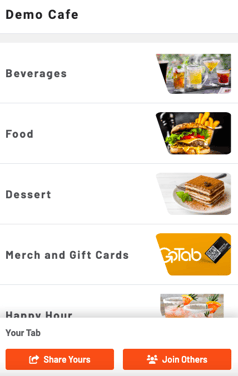
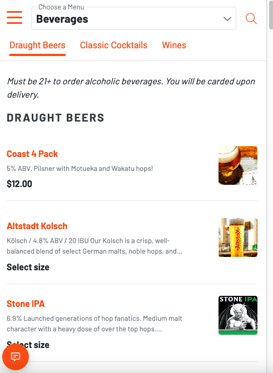
Step 3: Click on an item to choose modifiers and add it to your cart
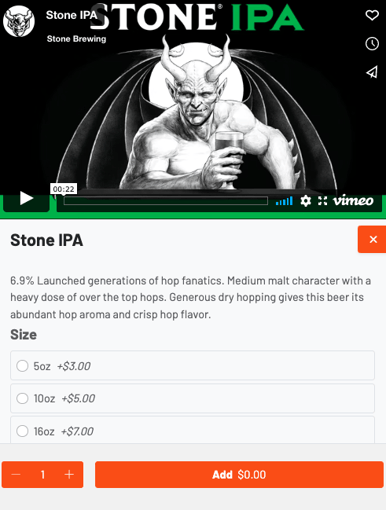
Step 4: Select "View Cart" at the bottom of your screen to begin the checkout process
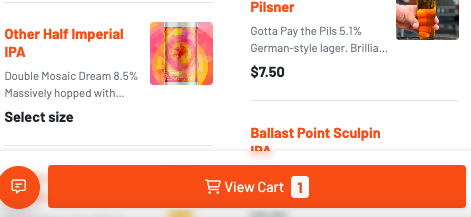
Step 5: Confirm that the order is correct then pay.
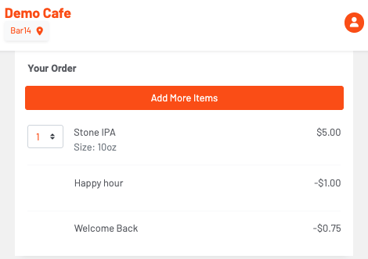
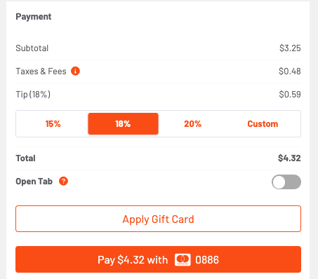
You can then view your receipt: