Stock Level management is critical to operations to measure food and beverage costs.
How To Manage Stock Levels
Filter by tracked products, out-of-stock products, and variants.
- In the Manager Dashboard, on the left navigation bar click "Stock Levels". You can also access the stock level of an individual product from the product catalog. Click on the Stock Levels icon
 below the product to adjust.
below the product to adjust. - You can view inventory adjustments or reports
- Adjustments
- Tap on the specified category
- When clicking on a product, under "Manage Stock" you can do the following:
- Recount: Put in a new count of inventory
- Received: Add in any newly received inventory from shipment to your existing count
- Loss: Record any lost inventory*
- Theft: Record any stolen inventory*
- Adjustments
*these options will only appear if you are tracking the item with a count first. If no count has been entered yet, you will only see the options for Recount and Received.
Under "Inventory Details" you can do the following:
- Par Level: Set a par level for a product
- Out-of-Stock Action: Choose unavailable or Hide as the action once the item is out of stock
- Untrack: Removes any inventory configured to this item
 2. Reports: View a report which can be filtered by any of the adjustment types. View the user who adjusted the item.
2. Reports: View a report which can be filtered by any of the adjustment types. View the user who adjusted the item.
- Tap on the specified category
- When clicking on a specific product and selecting a date or date range, you can view and download the following reports:
- Orders Report
- Recount
- Received
- Loss
- Theft
- Incremental Stock Adjustments
- Decremental Stock Adjustments
- After choosing an option, press submit to see the report or download the report
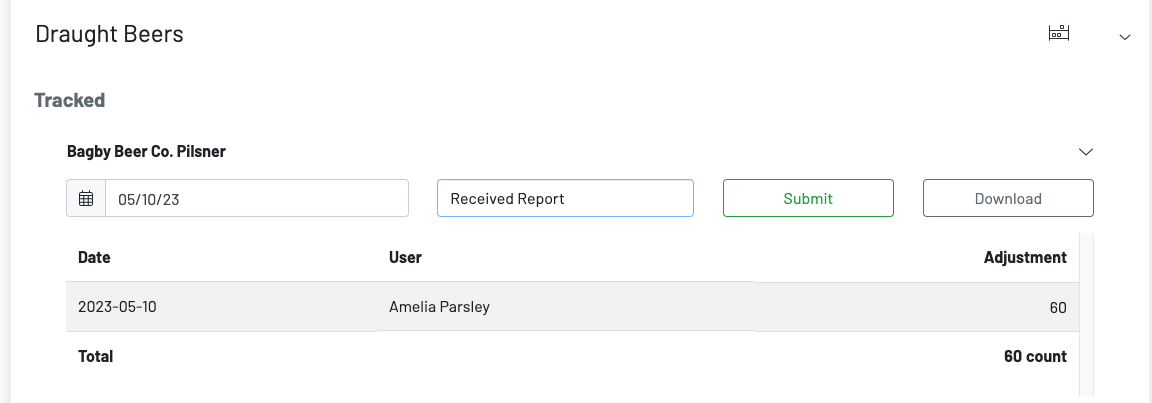
Key Terminology
-
Tracked: Refers to a set stock level.
-
Untrack: Removes all associated stock levels to a product
-
Par Level: The inventory needed to fulfill demand. This will make the stock level red if the stock count falls below the par level.
-
Stock Level: Refers to the amount of the product.
-
Reserved: The amount of a product that has already been placed for future orders (takeout and delivery).
-
Available: The amount of a product left available after the reserved orders.
-
Out-of-stock action:
-
Disable Product: When stock levels hit 0, the item will be disabled and removed from the customer-facing menu until manually re-enabled.
-
86 Product: When stock levels hit 0, the product will be temporarily disabled and automatically re-enabled the following day. On the customer-facing menu, the product will still appear, however, the product will be marked as out of stock and will be unavailable for ordering.
-
To learn how to view your inventory adjustment and depletion reports, click here.
