The product mix allows you to view and interpret product data on a granular level.
The Product Mix dashboard allows you to customize your day-to-day breakdown of products sold including the quantities and total sales. The Product Mix helps you position and maximize your products to your guests, allowing you to receive maximum revenue.
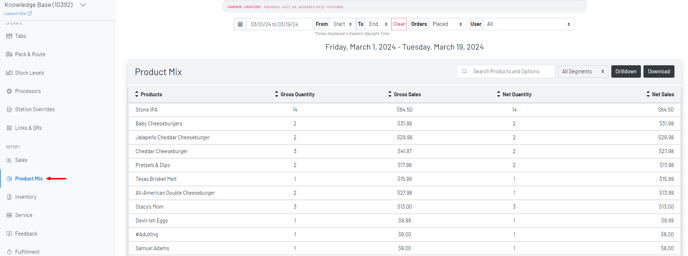
You can create a custom date range to view product data:
- Date
- Choose a start/end date
- Filter by orders placed or scheduled (allows you to view only orders that were scheduled or only orders that were placed).
- User
Drilldown:
The drilldown function allows you to customize how your product data displays to you.
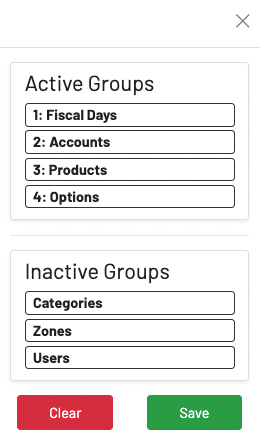
For example, you can choose to view a fiscal day breakdown, then accounts, products, and options. Once you configure the drilldown to your liking, you can start viewing the information.
Notes:
-"Options" must be the last drilldown option.
-Your PMIX download will adhere to the groups are you currently viewing.
-Only products routed to Net Sales populate in your PMIX. Anything routed to Other (Non sales revenue), Tax etc. will not populate in the PMIX
You can view more granular data by clicking on each line item.

You can edit your drilldown customizations at any time to view data different data.
The download function adheres to what is selected in the Drilldown so if you only choose categories--zones--options, then that's what the download will provide.
To show a basic concept of how the data works on the PMIX. Voids are removed from gross and net quantities of a product because the idea of how a void should be utilized is that this didn't happen, therefore we will remove it. An example of that might be that you add a lemonade to a tab but the guest ordered an iced tea but the mistake was realized before serving. We'd really want to void that because we didn't deliver it and then just add the iced tea like normal.
A comp will show a gross quantity/gross sale but will not be included in net quantity/sales because we are comping something we actually gave away. With that, we'd want to include that in the overall gross but the net of an item you comp would be 0.
Below is a very basic side by side of POS/PMIX as we add items and then show the difference when we start comping/voiding.
Here we have 2 Kettle Corn. Gross/Net Quantities of 2 because we simply adding them to a tab.

Now below you see we voided one of the Kettle Corn. We simply see a gross/net quantity of 1 since with void, we're essentially just saying "this didn't happen".

Now below we have one voided and one comped. Note that that gross quantity is still 1 but the net is 0. We're saying we gave away (comped) one Kettle Corn and the other just didn't happen. The still nets out to 0 but our gross remains one for the Kettle Corn we comped.

And finally below we voided both. Now there is no gross or net because we're saying neither of those instance of Kettle Corn happened by voiding.

