-
Getting Started
-
Server Training
-
Menu Management
-
POS
-
KDS, Printers & Additional Display Setup
-
Processors: Cash, Gift Cards & House Accounts
-
Integrations
-
Managing Your Tabs
-
Inventory
-
User Experience
-
Cart Rules, Segments & Loyalty/Memberships
-
Manager Dashboard
-
Pack & Route
-
GoTab Apps
-
GoTab Marketplace
-
Product Spotlight
-
GoTab Manager Dashboard Announcements
End User Experience: How to share and join tabs
Having your entire party on one open tab will vastly improve your dining experience. GoTab allows you to share your tab with guests at your table so you can all continuously order together on one shared tab!
1. Share Tab via text or QR - Once you have an open tab and are browsing the menu, click the 3 horizontal lines in the top left of your screen to open the categories/menus view:
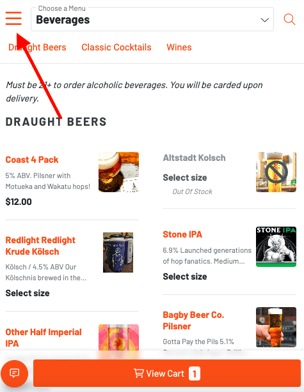
In the following view, click the "Share" button at the bottom of the screen:
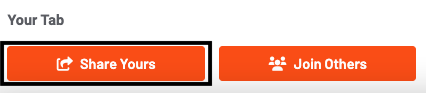
On the screen that follows, you can either click the "Copy Link" button to copy your tab URL, and then paste it in any text or chat with your friends or just have them scan it from your phone!

2. Joinable - The other way to share a tab is to open a "joinable" tab at your table that your friends can join by typing in your tab name.
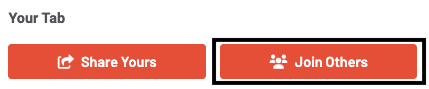
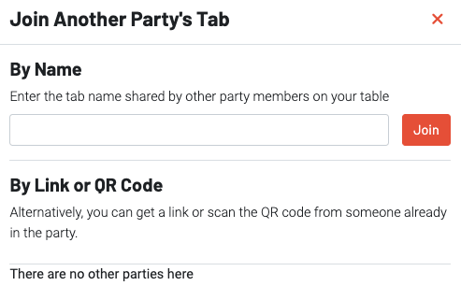
Note: for them to be able to join your tab, they will have to spell your name EXACTLY as you entered it when you first created the tab. This is a security measure to ensure that strangers are not able to join your tab and place orders under your name.
