Gift cards are set up through the product catalog and processors dashboards in the Manager Dashboard.
To begin setting up a gift card processor, the first step is creating the gift card product in the product catalog.
Set-Up the Gift Card Product
-
In the product catalog, create a, "Gift Card" product
-
Set the base price to 0
-
Input the tax rate as 0.00%
- Set account to "Deferred Revenue"
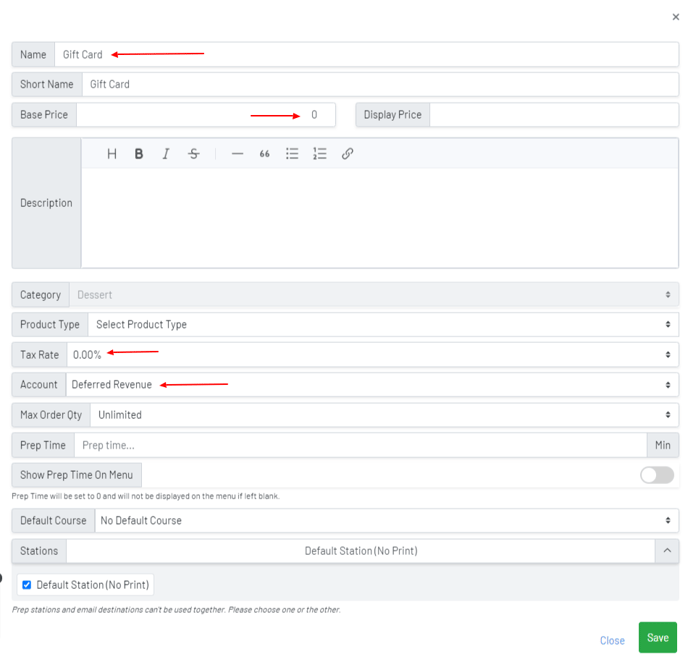
Once you create the gift card product, you can choose make the gift card only server facing by toggling on "make open product."

If the gift card needs to be customer facing, you will need to keep "make open product" toggled OFF, then create modifiers allowing guests to choose their own gift card amounts. You can feel free to customize gift card amounts however you need for your location.
Gift Card Modifiers
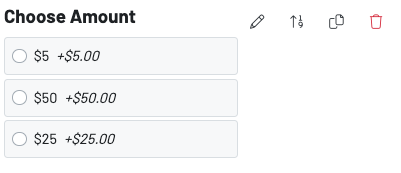
When setting up your gift card amount modifiers, be sure to select REQUIRE for the modifier.

The next step of setting up a gift card will be configuring the processor.
Set-Up the Processor
- Navigate to the Processors dashboard, click +Add Processor
- Choose the Type "Gift Card"
- Name the gift card [this is guest-facing]
- Select the gift card product we just created
Processor Dashboard

You will then see the rest of this information populate:
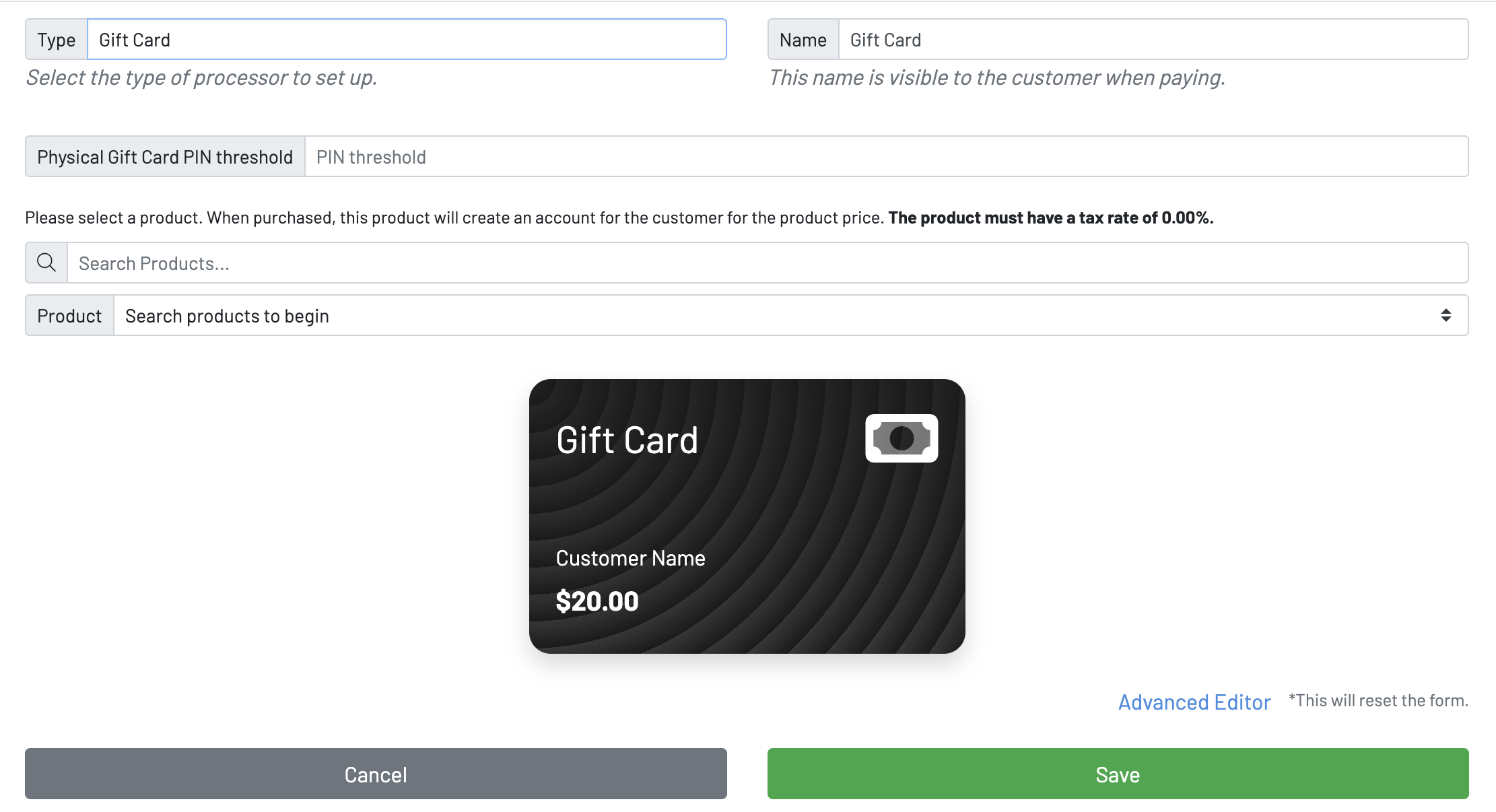
Note: A pin requirement can be set but is not required. The pin threshold allows you to set a dollar amount for gift cards that will require a pin number for payment. For example, if you set the threshold to $100, any gift card purchased for less than $100 will not need a pin assigned to it. If you would prefer to not have a pin required when using a physical gift card, be sure the pin threshold is set very high and you won't be required to enter a pin.
Search the gift card product you created in your Product Catalog.

The product assigned to the gift card processor can be changed at any time by clicking Edit and View Accounts.

