Physical Gift Cards
To pay for a tab with a physical gift card, choose GoTab Gift Card as the payment method.
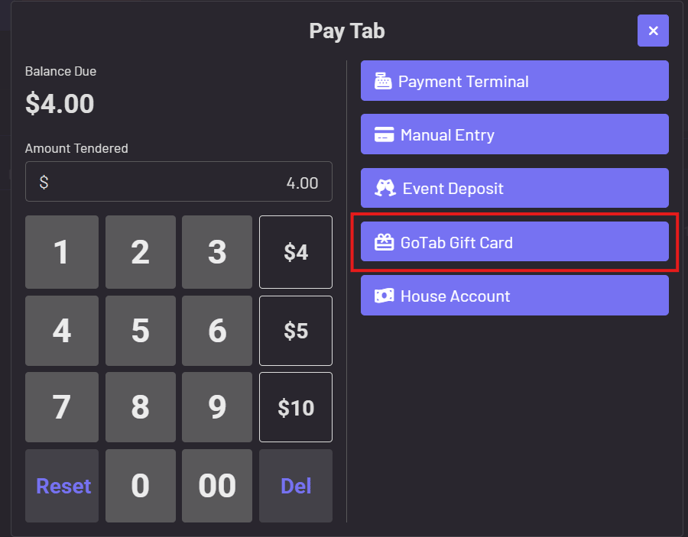
The next step depends on the type of gift card and/or the type of device using to scan.
- Click Scan RFID and tap RFID gift card on your External RFID reader for RFID gift cards.
- Click Scan QR to initiate the device camera and scan the QR on the physical gift card.
- Click "scan or enter card number" input area if manually entering gift card number or if utilizing a Zebra Barcode scanner to scan the gift card QR code. For the Zebra scanner, the gift card number will automatically populate as long as you've clicked into the input field first.
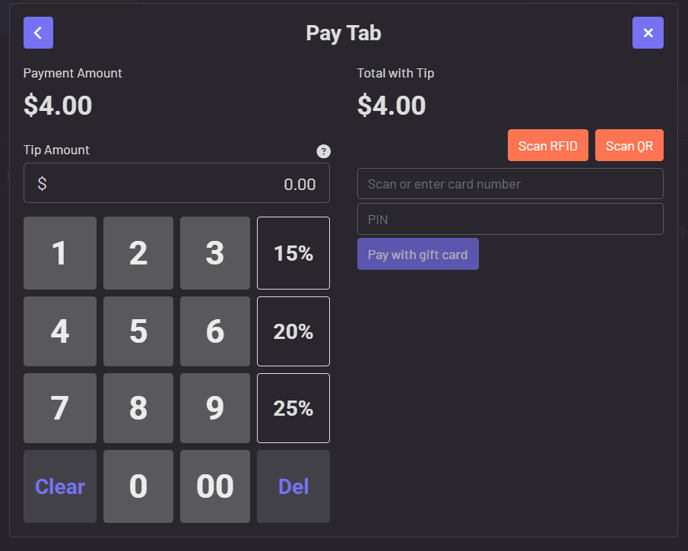
Digital Gift Cards
When a user has a digital gift card on their GoTab account, they will have the option to apply their gift card balance. Gift cards cannot be used to open a tab, however, once the tab is open and the guest is ready to pay they can apply their gift card balance. A payment will deduct from the gift card balance. Gift cards with $0.00 balance are removed.
If a guest has a gift card for your location on their account, they will automatically see the option to use the gift card for payment. They can easily press the "x" to remove the gift card as a form of payment for the tab.
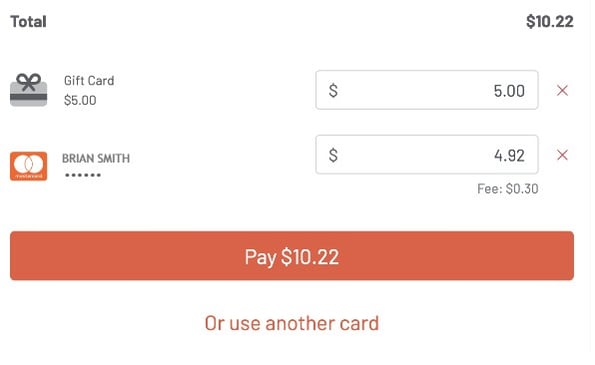
If the gift card does not cover the entire check balance, the guest must select, "Or use with another card" and a split payment modal will appear. The guest can choose which cards they wish to split payment across.
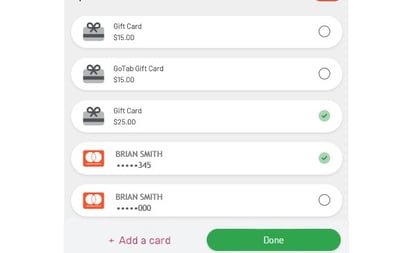
The guest can assign each card a balance.
Paying with a Digital Gift Card on the POS
If a guest wants to use their digital gift card to purchase a tab created by a server on the POS, they can do so.
They'll need to login and navigate to their GoTab customer account at https://gotab.io/cust/account .
- Press the account icon on the top right corner
- Press Settings
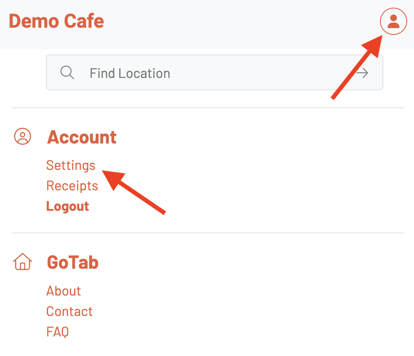
- Have the guest scroll down to gift cards and select the QR icon next to the correct gift card
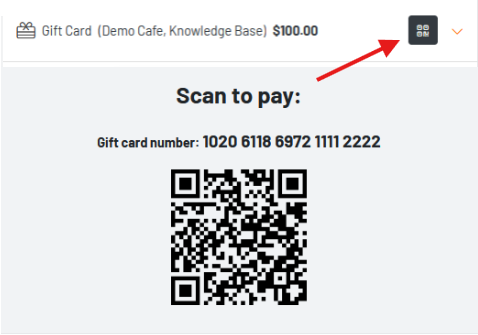
Use the POS device's camera to scan the gift card for payment or manually input the digital gift card number.
