-
Getting Started
-
Server Training
-
Menu Management
-
POS
-
KDS, Printers & Additional Display Setup
-
Processors: Cash, Gift Cards & House Accounts
-
Integrations
-
Managing Your Tabs
-
Inventory
-
User Experience
-
Cart Rules, Segments & Loyalty/Memberships
-
Manager Dashboard
-
Pack & Route
-
GoTab Apps
-
GoTab Marketplace
-
Product Spotlight
-
GoTab Manager Dashboard Announcements
End User Experience: How to Tip via the QR Ordering
Edit a tip, choose a default tip, enter a custom tip
When you close out your tab at GoTab you will be prompted to enter a tip on the review tab screen. You will notice that there are three default % options as well as a custom tip amount:
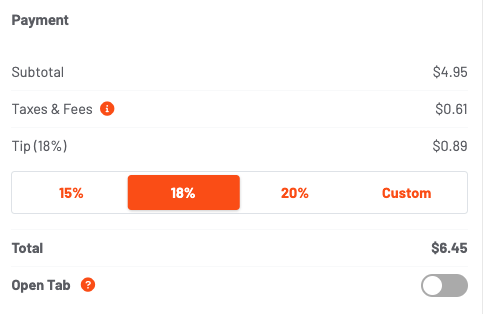
For the most simple tipping experience, choose one of the preset options and your tip will be calculated automatically.
You are also welcome to select the "custom tip" option to the right of the 3 preset options. Choosing this option will expose a field where you can enter the exact dollar value that you want to tip.
Regardless of your tip value, the subtotal, taxes & fees, and tip will be added together automatically and displayed in the "Total" row. You then have the option to choose a payment method before moving on to close the tab.
