- GoTab Help Center and Knowledge Base
- Manager Dashboard
- Location Settings
-
Getting Started
-
Server Training
-
Menu Management
-
POS
-
KDS, Printers & Additional Display Setup
-
Processors: Cash, Gift Cards & House Accounts
-
Integrations
-
Managing Your Tabs
-
Inventory
-
User Experience
-
Cart Rules, Segments & Loyalty/Memberships
-
Manager Dashboard
-
Pack & Route
-
GoTab Apps
-
GoTab Marketplace
-
Product Spotlight
-
GoTab Manager Dashboard Announcements
Location Settings: How to Add Service Charges (Automatic Gratuity)
You can add service charges (automatic gratuity) on the zone level to accomodate large parties, delivery fees, catering, or help ensure workers receive a living wage.
At GoTab, service charges can be added on the zone level to automatically apply to any tab in that zone. You can also add service charges to any tab separately.
For example, you can create a service charge that is only added to your event zone to ensure workers are getting compensated correctly based on what they are servicing.
Service charges are configured in the Manager Dashboard.
1. Navigate to Location Settings > Service Charges +add new service charge
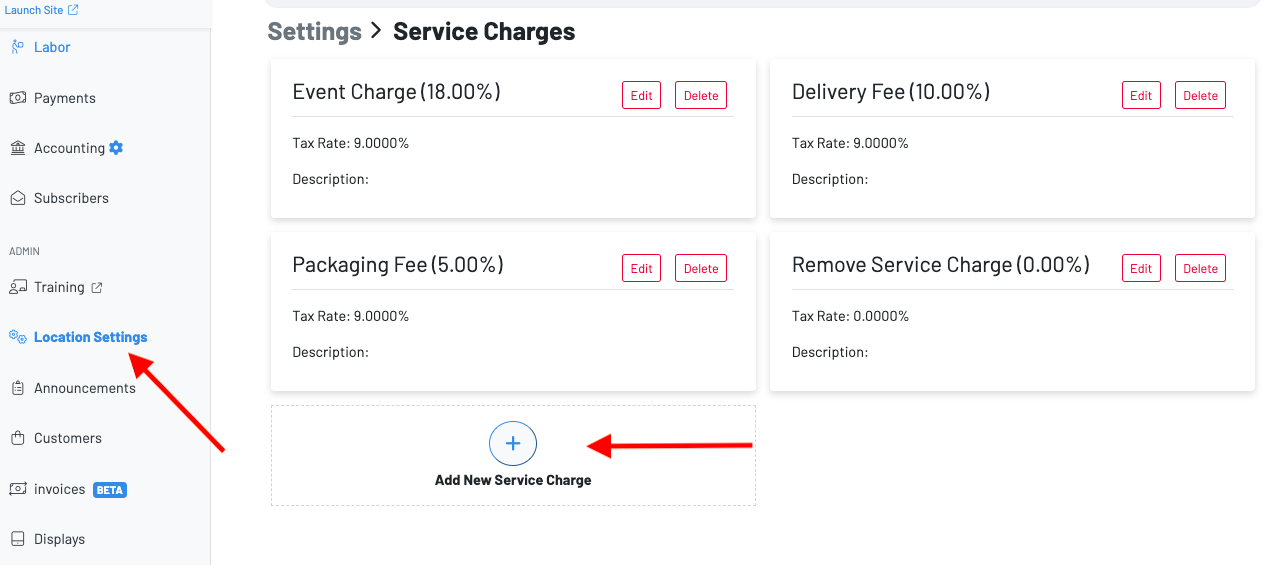
2. You will then fill out the information:
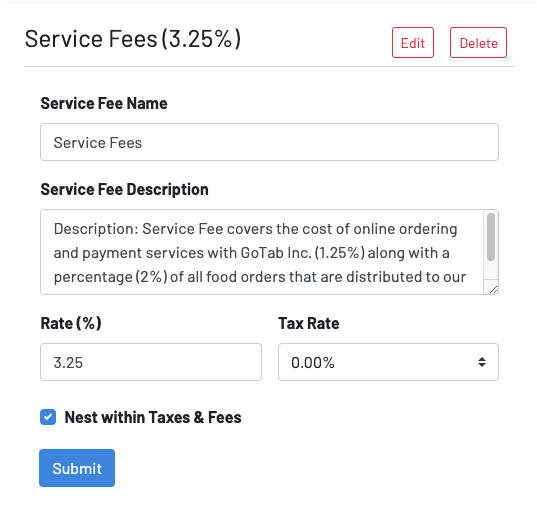
Note: "Nest within taxes & fees" will display the service charge under the taxes and fees option. When choosing to not nest your service fee, it will show as a line item on the guest checkout.
3. Once you have created your service charge, navigate to zones.
Choose the zone group, then choose "settings" on the designated zone to add the service charge.

Note: You have to manually add service charges to any zones they are applicable for.
To learn how to add a service charge to a tab, click here.
