You can configure certain products to only be shown on your POS ensuring they can only be ordered through a server.
The best way to do this is to be on Menus view not Category Browsing.
To ensure you are in Menus view, navigate to Location Settings > Edit > Catalog Browsing is turned OFF
Note: This does not change how you create products and categories.
Exclude entire categories from QR Ordering:
If you want to exclude entire categories from QR Ordering, you will exclude them from any menus you create.
Example: All merch needs to be ordered with a server or at the front.
Create a Merch category.
When setting up menus, do not add the merch category to any menus.
Now, the Merch category will just show on the POS and not QR Ordering.
Exclude products within categories from QR Ordering:
If you want to exclude certain products within categories from QR Ordering, you can do this with internal tags.
For example, choose your product.
Next, create a tag called "pos only."
To create a tag, navigate to the products needing to be excluded from QR Ordering in your Product Catalog:
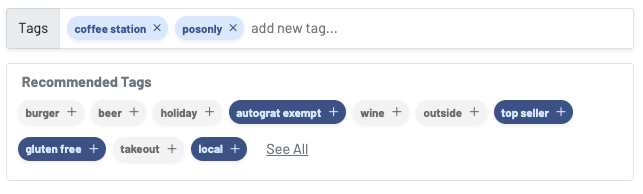
You will then write in the tag. You want this tag to be the light blue color.
Your product should then look like this:
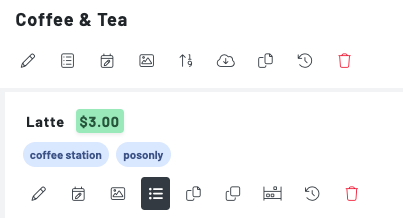
Then, navigate to the menu the category of this product is in and press the filter icon > exclude only > choose the tag. In this case we will select the "posonly" tag.
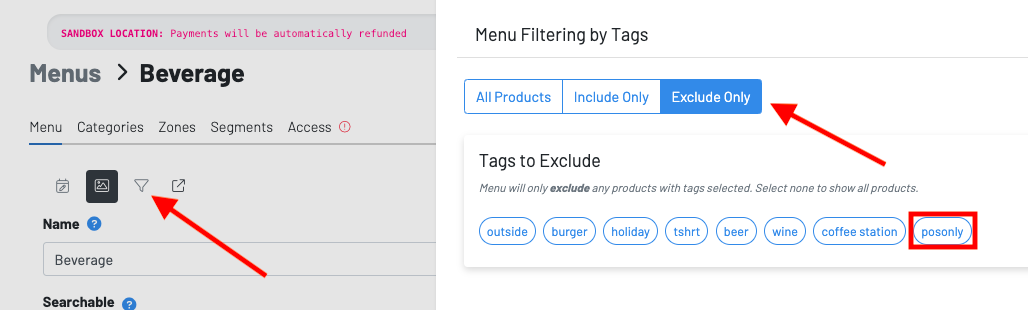
Now, any product with this tag will be excluded from the menu even though the category is configured to show. The product will still show on the POS.
