-
Getting Started
-
Server Training
-
Menu Management
-
POS
-
KDS, Printers & Additional Display Setup
-
Processors: Cash, Gift Cards & House Accounts
-
Integrations
-
Managing Your Tabs
-
Inventory
-
User Experience
-
Cart Rules, Segments & Loyalty/Memberships
-
Manager Dashboard
-
Pack & Route
-
GoTab Apps
-
GoTab Marketplace
-
Product Spotlight
-
GoTab Manager Dashboard Announcements
How to add GoTags (filters) to your Products
GoTags are external tags that act as filters for your customer-facing menu.
The benefit of using GoTags is to make it easy for your customers to filter through your menu easily. I.e. The customer can just click the "Vegetarian" filter to just show them your vegetarian options.
Navigate to your Product Catalog and choose the product you want to add a filter to:
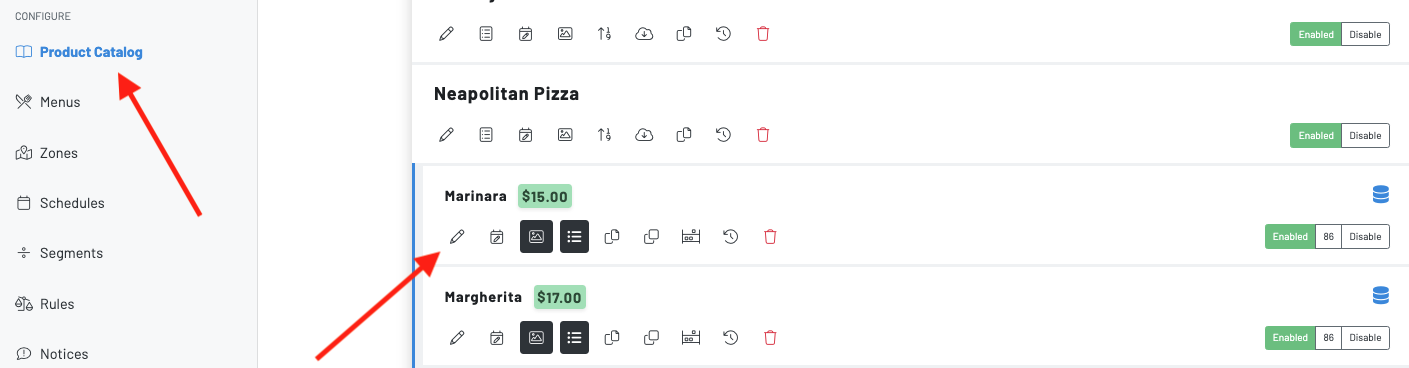
After clicking the pencil icon, scroll down to tagging:
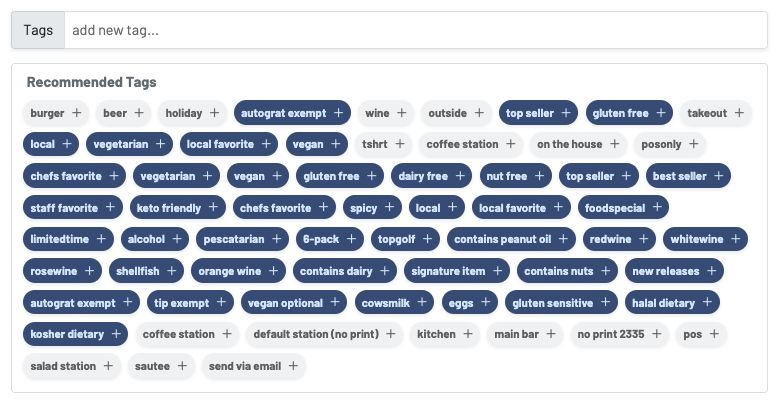
Choose the tag you want to add to this item. Make sure you choose a dark blue tag. Then press save.
Now, navigate to your menu to see it in action!
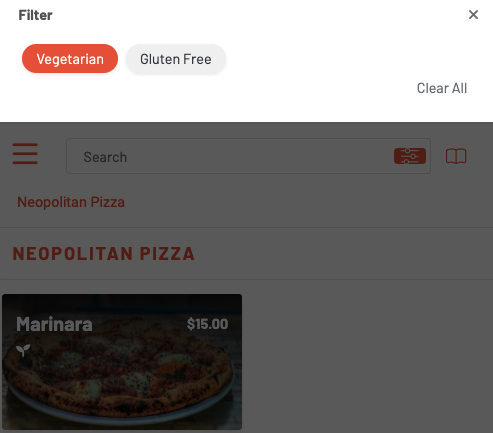
If you have any filters that you need to be added to your menu that is not currently offered, please contact us at support@gotab.io or reach out to your designated account manager.
