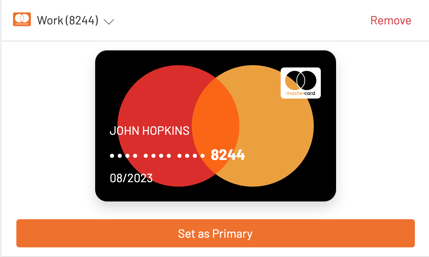- GoTab Help Center and Knowledge Base
- User Experience
- Customer Accounts
-
Getting Started
-
Server Training
-
Menu Management
-
POS
-
KDS, Printers & Additional Display Setup
-
Processors: Cash, Gift Cards & House Accounts
-
Integrations
-
Managing Your Tabs
-
Inventory
-
User Experience
-
Cart Rules, Segments & Loyalty/Memberships
-
Manager Dashboard
-
Pack & Route
-
GoTab Apps
-
GoTab Marketplace
-
Product Spotlight
-
GoTab Manager Dashboard Announcements
End User Experience: How to Add a New Payment Method for QR Ordering
Edit your payment methods to put multiple credit cards on file and switch between them seamlessly while paying out at GoTab locations. With our new split pay feature you can even split a tab across multiple cards that you have saved.
Click the profile icon in the top right corner.
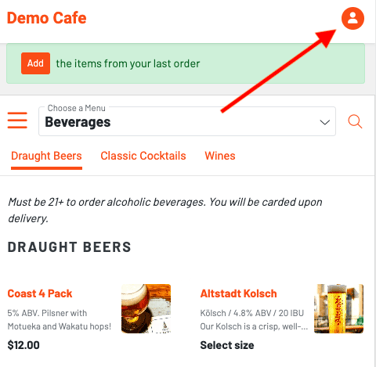
Then press "settings"
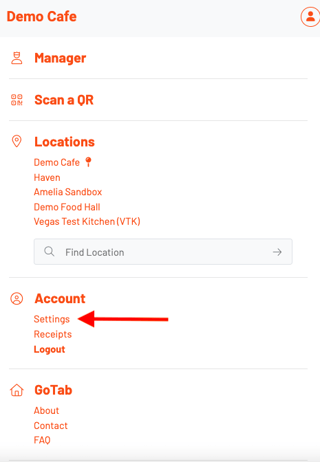
Next, click the "Add a Payment Method" text on the profile page:
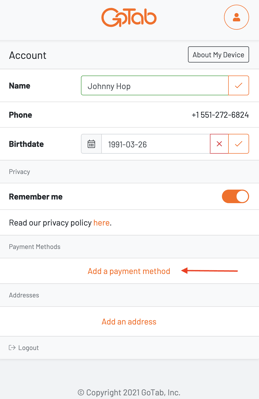
Enter all the relevant card information on the next screen. Make sure to read (and agree to) the terms of use, and save the card to your account:
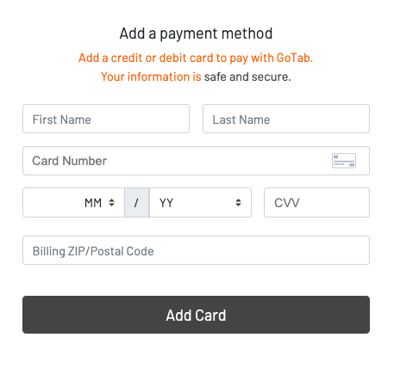
Once you have a payment method on file, you will see all active cards on your profile page:
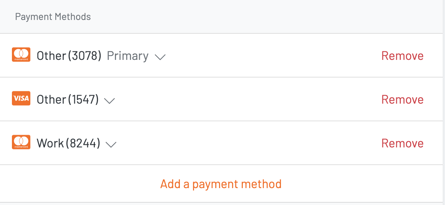
There is no limit to the amount of cards you can associate to your profile, and by clicking the drop down arrow next to any card you have added, you can set it as the primary payment method: