-
Getting Started
-
Server Training
-
Menu Management
-
POS
-
KDS, Printers & Additional Display Setup
-
Processors: Cash, Gift Cards & House Accounts
-
Integrations
-
Managing Your Tabs
-
Inventory
-
User Experience
-
Cart Rules, Segments & Loyalty/Memberships
-
Manager Dashboard
-
Pack & Route
-
GoTab Apps
-
GoTab Marketplace
-
Product Spotlight
-
GoTab Manager Dashboard Announcements
How To Print Your QR Codes
Each spot at your venue will have its own unique QR Code so your staff knows where to deliver placed orders to. This article will show you how to print your QR Codes so that you can place them in their correlating spots or zones for the guests to scan and order from.
Step 1: Navigate to your QR Codes page and select the spot(s) and click "Print Codes"
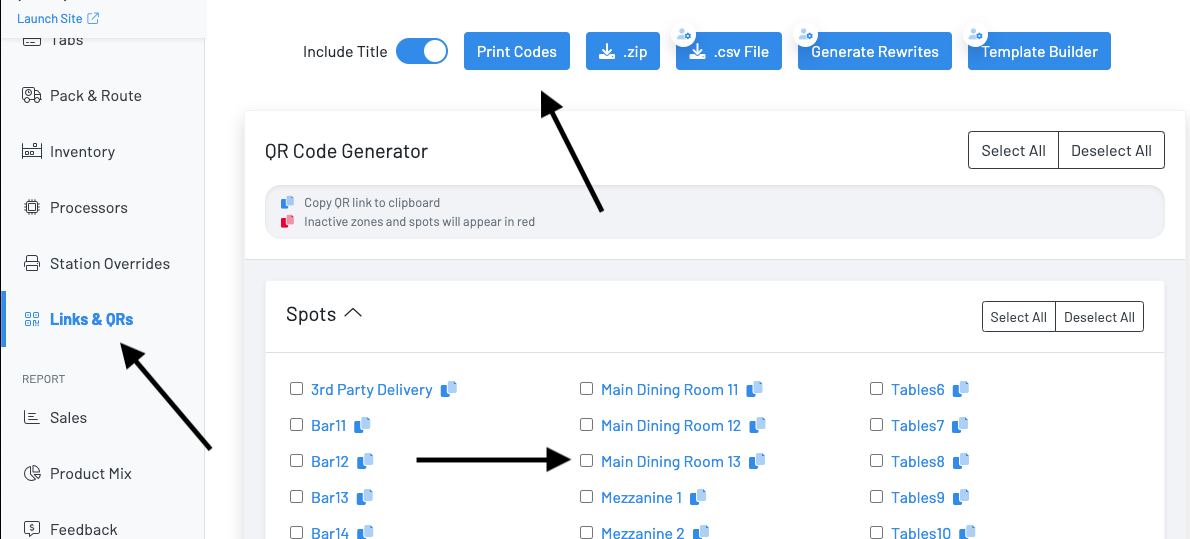
Step 2: Print
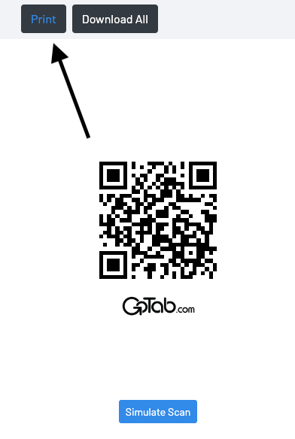
You can also use our Template Builder to create QRs that include your logo and text for in house printing. There are 6 layout options to choose from here.
1. Pick your spot(s) you want included and click Next.
2. Choose the layout you'd like and click Next. 
3. Upload your Logo under Assets, change the primary color, and select which Logo you'd like to use, then click Next to see your Preview.

4. You can go back to previous steps if you'd like to make further adjustments or simply click Generate from the Preview page to download a PDF of all your QRs.

