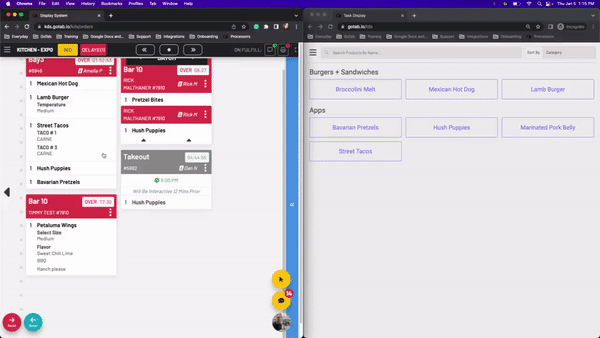-
Getting Started
-
Server Training
-
Menu Management
-
POS
-
KDS, Printers & Additional Display Setup
-
Processors: Cash, Gift Cards & House Accounts
-
Integrations
-
Managing Your Tabs
-
Inventory
-
User Experience
-
Cart Rules, Segments & Loyalty/Memberships
-
Manager Dashboard
-
Pack & Route
-
GoTab Apps
-
GoTab Marketplace
-
Product Spotlight
-
GoTab Manager Dashboard Announcements
Task Display: How do I view recipes from the KDS?
After you pair your Task Display with a KDS, you can begin viewing recipes.
- The first step in using your task display will be ensuring your products are correctly linked to YouTube™ videos or the meez integration is enabled at your location.
- The second step will be ensuring your KDS and Task Display are paired correctly.
To begin using the task display, open up your KDS and Task Display.
- On the KDS, press and hold a product
- If multiple task displays are linked to a KDS you will be prompted to select one or multiple.
- On your task display, the recipe will automatically pop up.