-
Getting Started
-
Server Training
-
Menu Management
-
POS
-
KDS, Printers & Additional Display Setup
-
Processors: Cash, Gift Cards & House Accounts
-
Integrations
-
Managing Your Tabs
-
Inventory
-
User Experience
-
Cart Rules, Segments & Loyalty/Memberships
-
Manager Dashboard
-
Pack & Route
-
GoTab Apps
-
GoTab Marketplace
-
Product Spotlight
-
GoTab Manager Dashboard Announcements
How do I add a Task Display System
Create a task display in GoTab and pair it with a Kitchen Display for recipe management
The first step is to create a task display:
- Navigate to the "Displays" page in the Manager Dashboard.
- Press +add new display system
- Choose "TDS"
- Name your task display
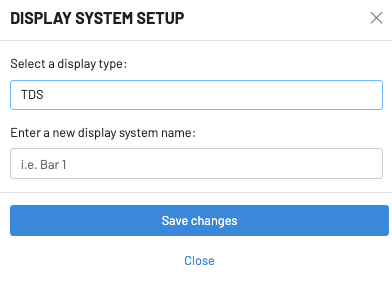
- Press "save changes" and your activation code will populate
- Input the activation code into your display. To learn how to download GoTab displays on your smartphone or tablet, click here.
- Once your TDS is activated, navigate to the KDS you are pairing it with.
- Navigate to your KDS settings
- At the bottom of the screen, you have the option to pair the KDS to your task displays.

Once you pair the TDS with your KDS, you can begin using our recipe management. Click here to learn more.
