- GoTab Help Center and Knowledge Base
- POS
- POS Ordering
-
Getting Started
-
Server Training
-
Menu Management
-
POS
-
KDS, Printers & Additional Display Setup
-
Processors: Cash, Gift Cards & House Accounts
-
Integrations
-
Managing Your Tabs
-
Inventory
-
User Experience
-
Cart Rules, Segments & Loyalty/Memberships
-
Manager Dashboard
-
Pack & Route
-
GoTab Apps
-
GoTab Marketplace
-
Product Spotlight
-
GoTab Manager Dashboard Announcements
How do I rush orders from my POS?
You can rush orders directly from your POS.
To enable rush orders on the POS, navigate to your Manager Dashboard.
- Location Settings > Edit > Scroll down to "Display Settings"
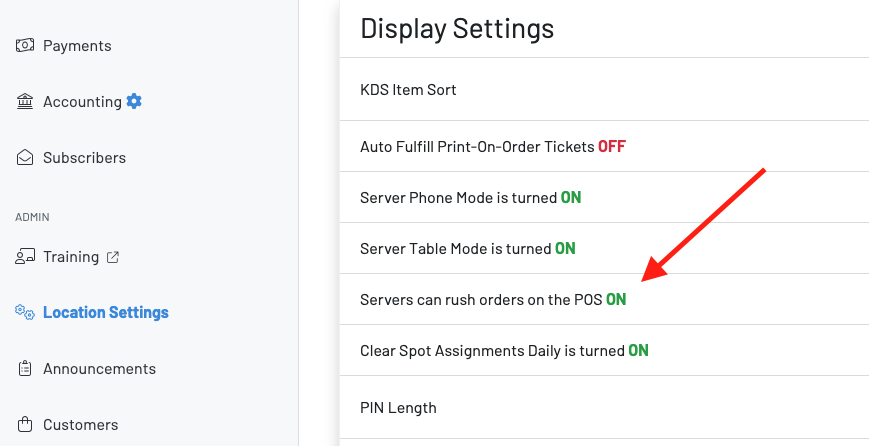
Make sure this is turned on.
Next, navigate to your POS and begin to place an order.
- Press the RUSH icon.
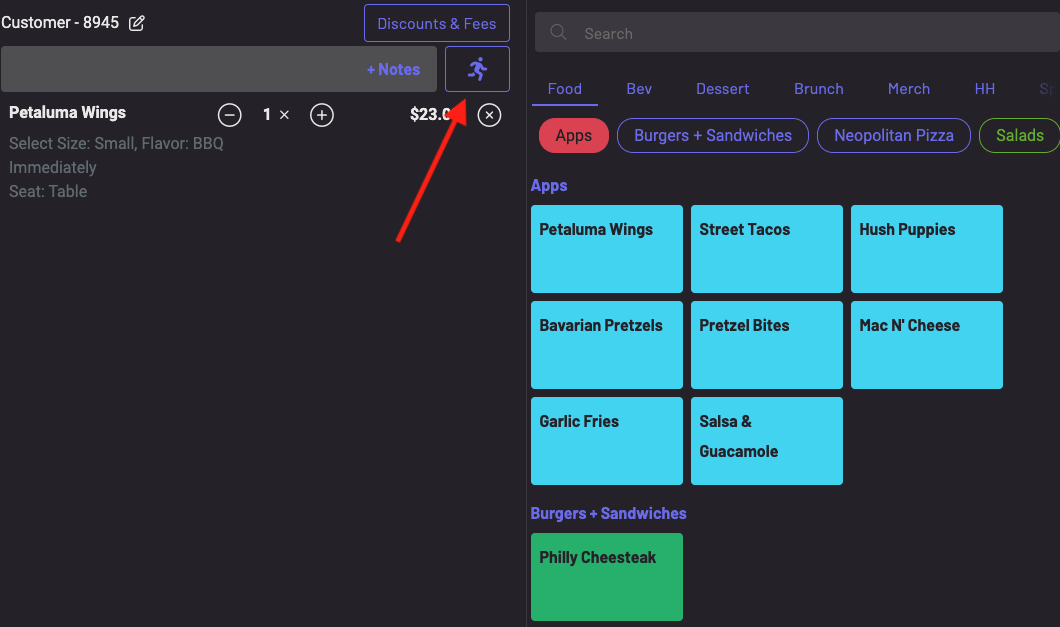
The icon will then highlight in red and your order will be listed as rushed.
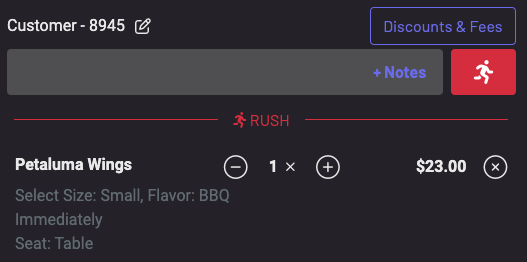
View your rushed orders first on your KDS.
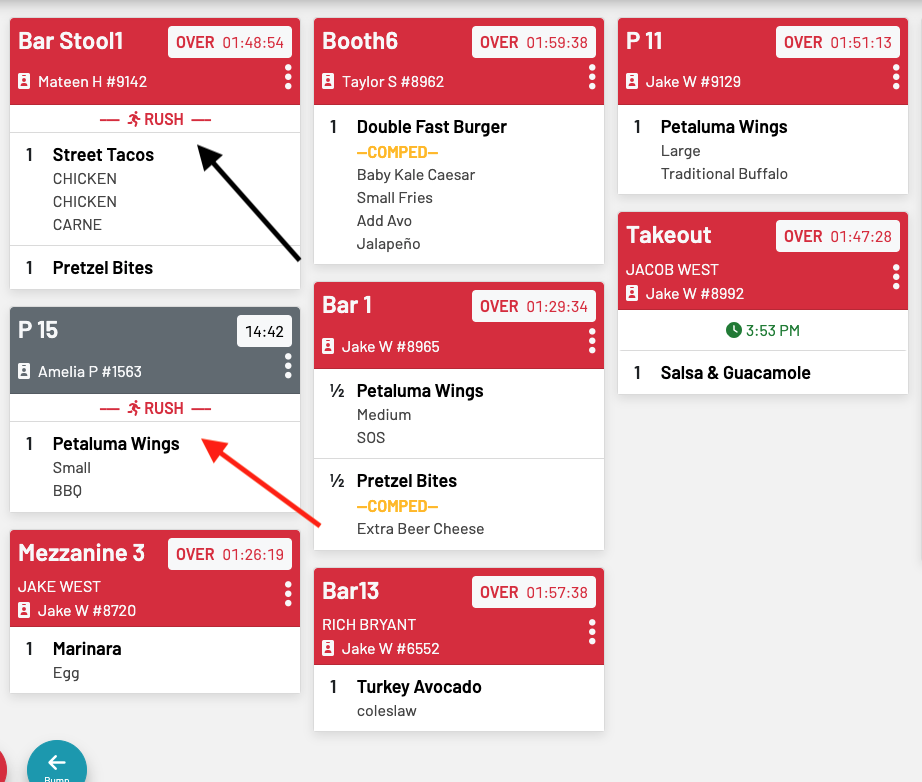
Note: You can only rush newly created orders. You cannot rush any existing orders on previous tabs.
