-
Getting Started
-
Server Training
-
Menu Management
-
POS
-
KDS, Printers & Additional Display Setup
-
Processors: Cash, Gift Cards & House Accounts
-
Integrations
-
Managing Your Tabs
-
Inventory
-
User Experience
-
Cart Rules, Segments & Loyalty/Memberships
-
Manager Dashboard
-
Pack & Route
-
GoTab Apps
-
GoTab Marketplace
-
Product Spotlight
-
GoTab Manager Dashboard Announcements
How do I Create a Floor Map?
To create a new map, navigate to your maps tab and press +add floor map.
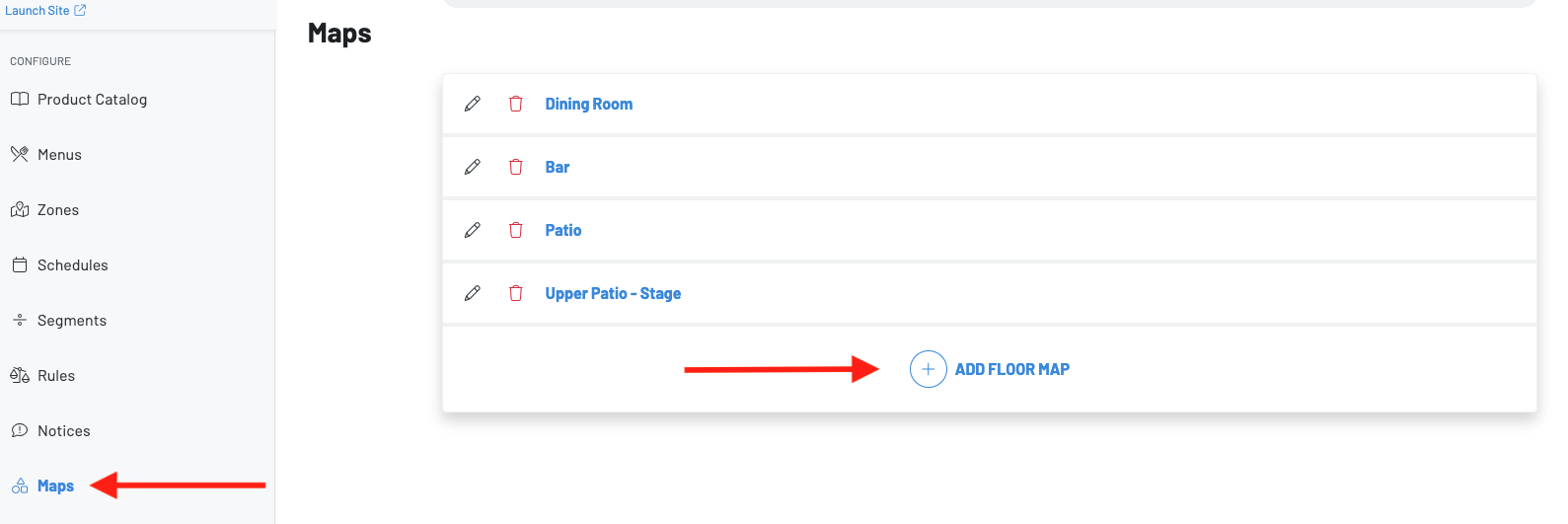
Then, create a name for you map. Typically this would be the name of the zone or room of these spots.
Once you have created a name click into the map you just created. Now you can drag and place the spots created in zones to recreate their existing floor plan.
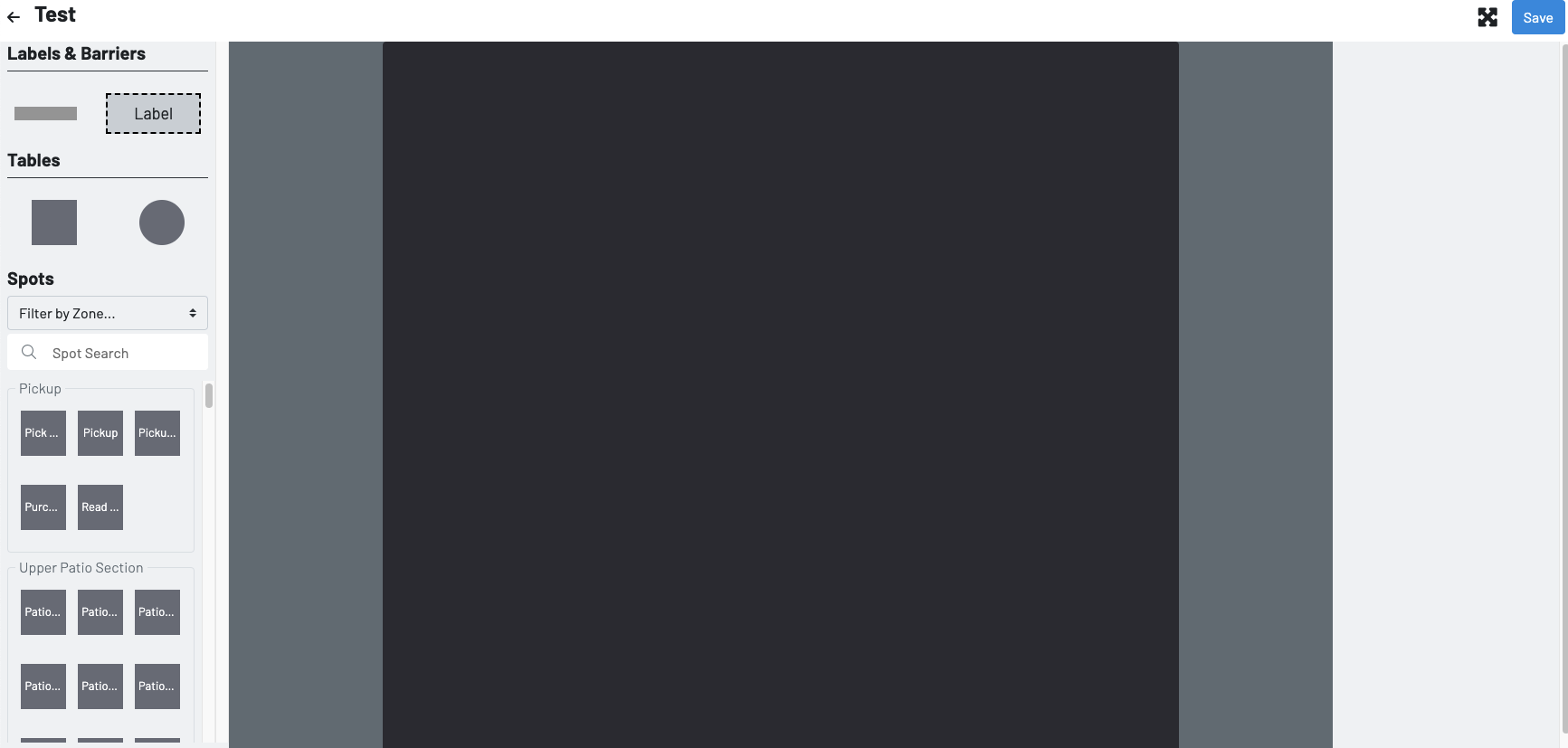
Note: Maps does not replace zones. All spots and zones are managed within the zones page. Maps only allows you to map out a floor plan of the spots created in zones.
Once a map is created, it will now show on the POS as an additional option to find the spots when initiating a tab.
