Quickly flip to the Guest Check View to more intuitively allow your guest to pay, tip and choose method of receipt delivery.
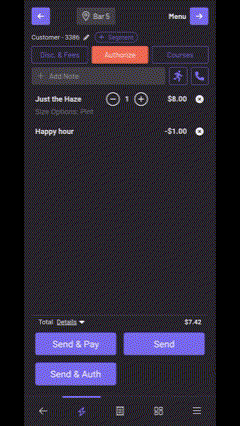
.jpg?width=332&height=740&name=Screenshot_20241024_121537_GoTab%20(1).jpg)
The screen will now enter guest mode where they have the option of either paying in full or even split their check.
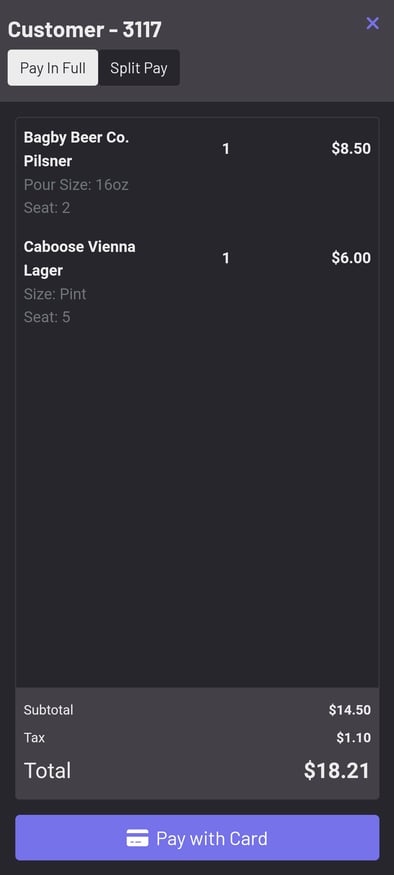
Your guests can split the tab evenly, by seat or simply tap on an item and move it to another check.
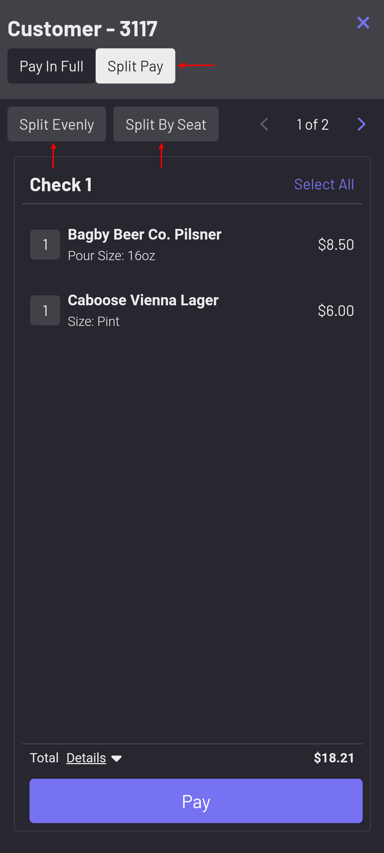
Turn on Guest Pay & Settings
Navigate to More--Settings--Payment in your POS.
.jpg?width=380&height=847&name=Screenshot_20241024_122039_GoTab%20(1).jpg)
Guest Pay: Toggles the ability to enter guest pay on/off.
Flip screen: This rotates the screen 180 degrees as you enter guest pay.
Requires PIN to leave screen: For extra security from unwanted guest POS access, toggle this setting on to require a server's pin to re-enter POS.
Tap to Pay from Guest Pay
We also now have the ability to use Tap to Pay in conjunction with Guest Pay. This first requires Guest Pay is Toggled On (shown above).
What Tap to Pay within Guest Pay means is that now when you click Guest Pay hand the device to the guest, once they hit Pay, they'll be prompted to tap their credit card/mobile wallet to the back of the phone rather than defaulting to paying with an NYC1 pair to your mobile POS.
To turn on Tap to Pay within Guest Pay, navigate to More--Settings--Payment--Payment Terminals & CFDs in the POS.

Set Tap to Pay as the Default Payment Device for Preauth. By doing so, we are setting Tap to Pay as our default payment method for authorizations and Guest Pay on our mobile POS.

