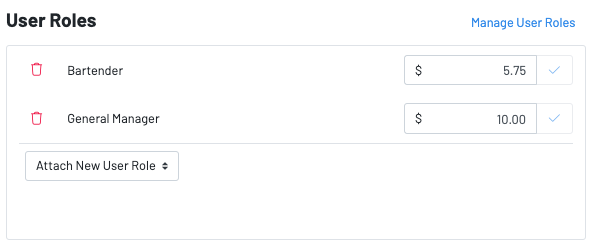You can allow your staff to access the GoTab manager dashboard and determine which elements of the GoTab platform each individual should have access to.
By restricting who has access to the GoTab Manager dashboard, you can ensure that your system is secure and only essential employees have the correct permission to make changes to the platform. Use users to give your servers access to our labor and POS features.
Adding a new user and assigning users a personal pin number is extremely simple. Follow these simple steps to get your staff up and running in no time:
1. Navigate to the Users Page in the manager dashboard.
2. Select "Add New User".


We default to a restricted user. These users do not have manager dashboard access and do not require entry of a cell number to create and verify their GoTab user.
3. Enter First/Last Name and Personal Cell (if manager user) of the person you want to have access to GoTab. Then check the boxes next to the permissions you want that person to have. The main relevant permissions are listed below. You can and should give users more than one permission. For example, a location admin should have both Manage & Control and be added as a managerial user.
Manage: Basic manager permission. Allows user to refund, update menu, see financials, add display systems, and more
Control: Highest permission. Should be given to primary manager and other admin
Server: Lowest permission. Only allows a staff member to take orders
5. Click confirm. If the new user is a manager they will be able to access GoTab by going to gotab.com/manager and logging in with their name and cell phone (entered exactly as you entered them into the system).
Once a user is in the system you can always go back and change their access level. To do this navigate back to the users page and select the pencil icon next to the user you want to edit:
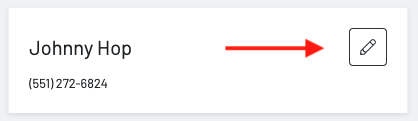
After clicking the pencil icon, there are a few key functions you can do with a user.
- Add permission + remove permission
- Attach New User Role: This is a must if you are using our labor function
- Assign a pin number
- A pin number must be assigned to all users. Please note that pin numbers are one-way encrypted. GoTab does not have access to them so if a pin is forgotten, a new pin must be reassigned.

To create a new user role, click "user roles" on the top right corner of the users page.
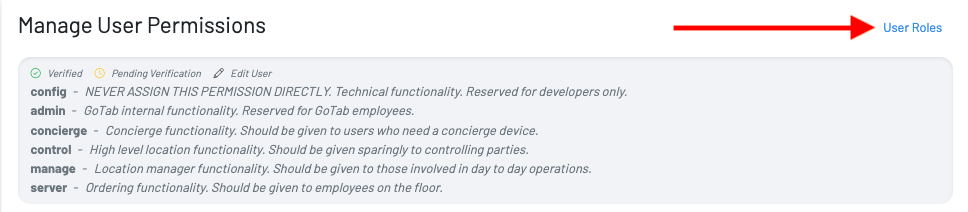
You can then add a new role and wage associated to the role.
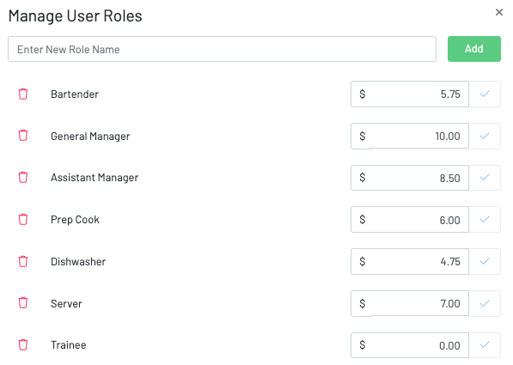
If you need to change the wage for a specific user you can do so on their user: