- GoTab Help Center and Knowledge Base
- Getting Started
-
Getting Started
-
Server Training
-
Menu Management
-
POS
-
KDS, Printers & Additional Display Setup
-
Processors: Cash, Gift Cards & House Accounts
-
Integrations
-
Managing Your Tabs
-
Inventory
-
User Experience
-
Cart Rules, Segments & Loyalty/Memberships
-
Manager Dashboard
-
Pack & Route
-
GoTab Apps
-
GoTab Marketplace
-
Product Spotlight
-
GoTab Manager Dashboard Announcements
Getting Started: Managing your Schedules
You can easily access and manage your schedules from your Manager Dashboard.
There are quite a few places to manage your schedules throughout the manager dashboard.
You may see this icon floating throughout different places:
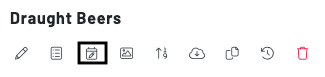
This will allow you to edit the schedule of specific categories, products, menus, zones, and more.
Note: when in menus view, you cannot add a schedule to a product or category.
To look at an overview of your location, menu, and zone schedules navigate to your Schedules page in the Manager Dashboard.
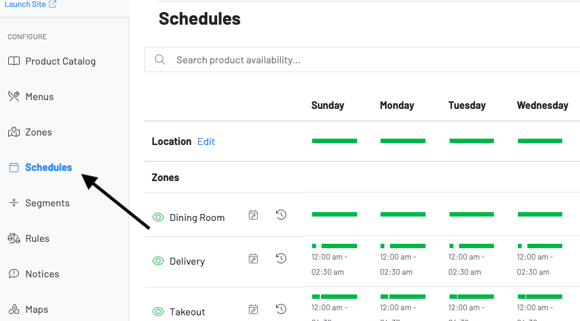
To edit a schedule, click the schedule icon next to the zone or menu.
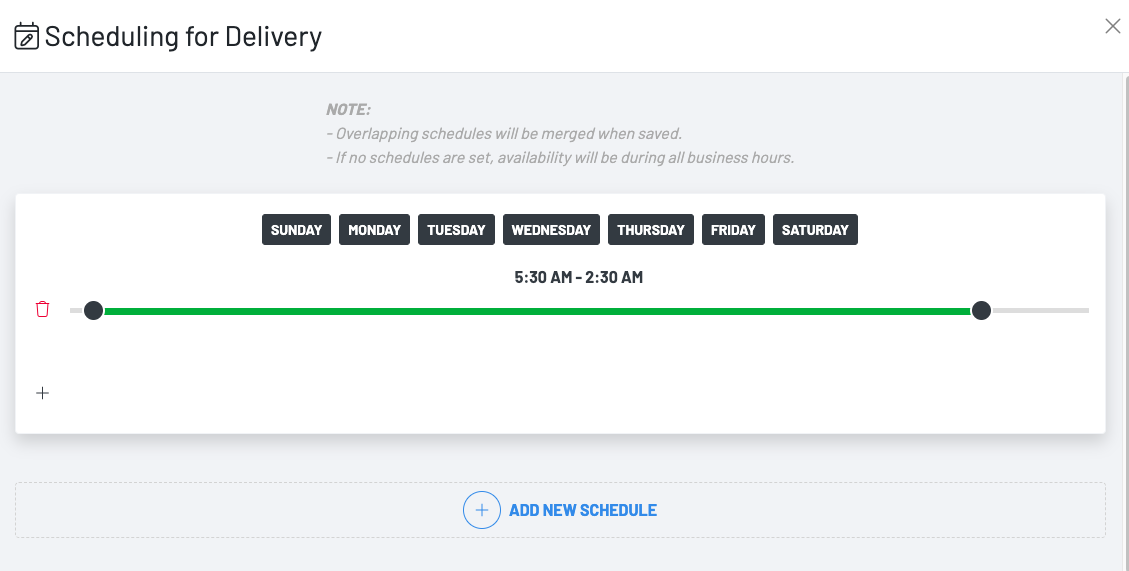
You can then add a new schedule, or edit the existing one by choosing the days and using the slider to edit the time.
Note: Schedules can only be set in 30 minute increments.
To edit your locations schedule, navigate to Location settings > schedules
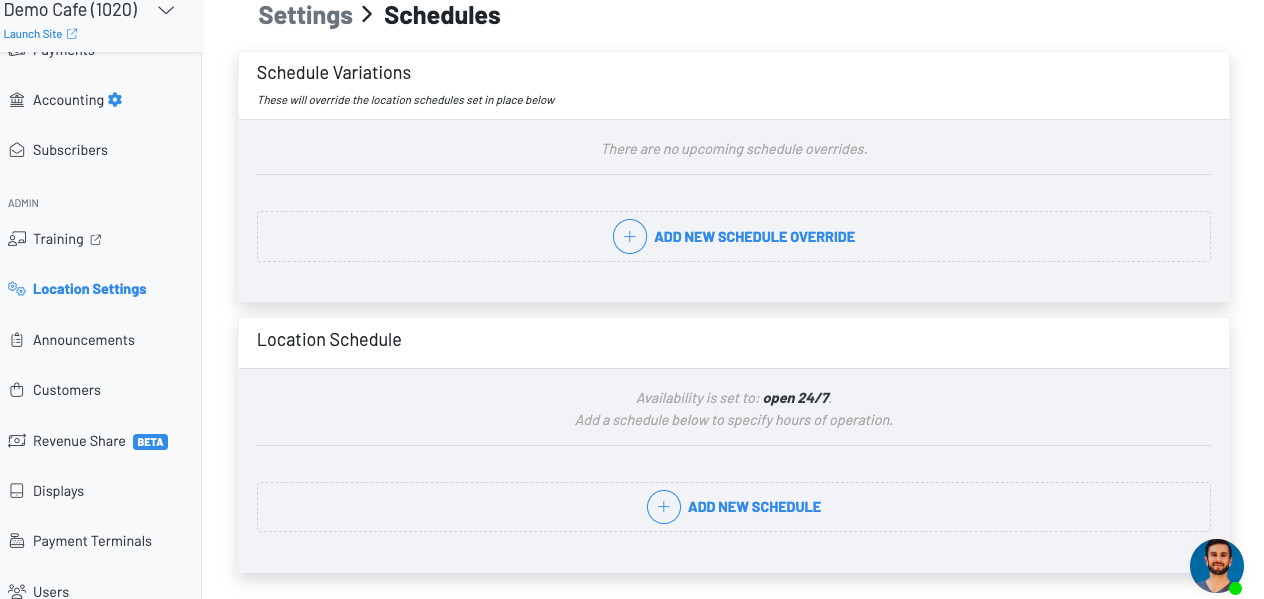
From here, you can add a schedule override which will invalidate any current schedule set to your location, menus or zones.
