- GoTab Help Center and Knowledge Base
- Getting Started
-
Getting Started
-
Server Training
-
Menu Management
-
POS
-
Kitchen Display System
-
Integrations
-
Managing your Tabs
-
Inventory
-
User Experience
-
Notices
-
Order Rules & Segments
-
Links & QRs
-
Location Settings
-
Reports
-
Pack & Route
-
Displays
-
Users
-
Finance & Accounting
-
Cash
-
Gift Cards
-
Hardware
-
Labor Management
-
GoTab Apps
-
GoTab Marketplace
-
Event Deposits
-
EasyTab
-
Payment Terminals
-
Product Spotlight
-
GoTab Manager Dashboard Announcements
Getting Started: How to set up a new display
You can download the GoTops app, dependent on the operating system of the device, at the following:
Android - gotab.io/android/gotops
Windows - gotab.io/windows/gotops
Macbook- GoTab.io/mac/gotops
IOS - Use the Apple store and search "GoTops"
Step 1: On your Manager Dashboard, navigate to your Displays page then press +Add New Display System
Step 2: Choose the Display you are setting up and give it a name.
POS Setup Only: Choose either a Main Display or a Customer Facing Display. (Click here to learn what a customer facing display is).
Step 3: Once you have successfully set up a new display, you will see an activation code appear:
Step 4: Choose your device type:
Step 5: Input the activation code on your device:
If you need an activation code for an existing device, press "reset code" next to the device you need a code for.