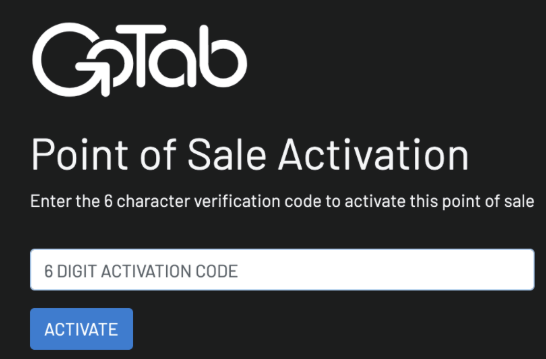-
Getting Started
-
Server Training
-
Menu Management
-
POS
-
KDS, Printers & Additional Display Setup
-
Processors: Cash, Gift Cards & House Accounts
-
Integrations
-
Managing Your Tabs
-
Inventory
-
User Experience
-
Cart Rules, Segments & Loyalty/Memberships
-
Manager Dashboard
-
Pack & Route
-
GoTab Apps
-
GoTab Marketplace
-
Product Spotlight
-
GoTab Manager Dashboard Announcements
How To Set Up A Display System
In this article we'll cover how to activate a non-payment terminal display system.
Note that this display system setup is most common for the kitchen display system (KDS). GoTops can run a version of the POS/CFD but only for non-payment terminal displays.
You can download the GoTops app, dependent on the operating system of the device, at the following:
Android - gotab.io/android/gotops
Windows - gotab.io/windows/gotops
Macbook- GoTab.io/mac/gotops
IOS - Use the Apple store and search "GoTops"
Step 1: On your Manager Dashboard, navigate to your Displays Page then press + New Display System.
Step 2: Choose your Display Type (KDS is most common display type utilizing GoTops)
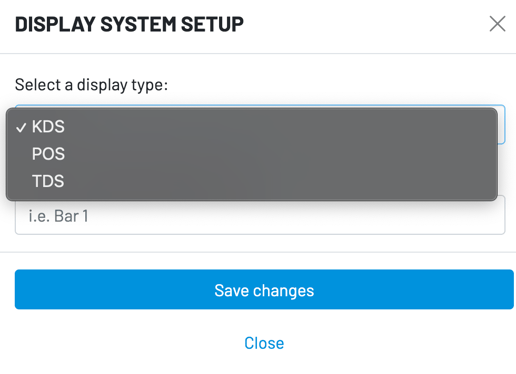
POS Setup Only: Choose either a Main Display or a Customer Facing Display.
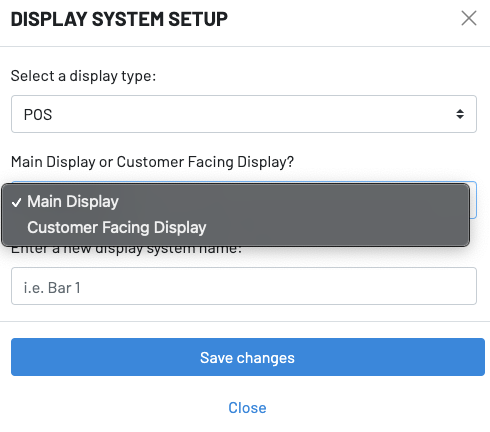
Step 3: Once you have successfully set up a new display, you will see an activation code appear:
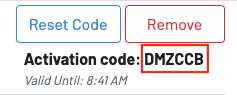
Step 4: Choose your device type:
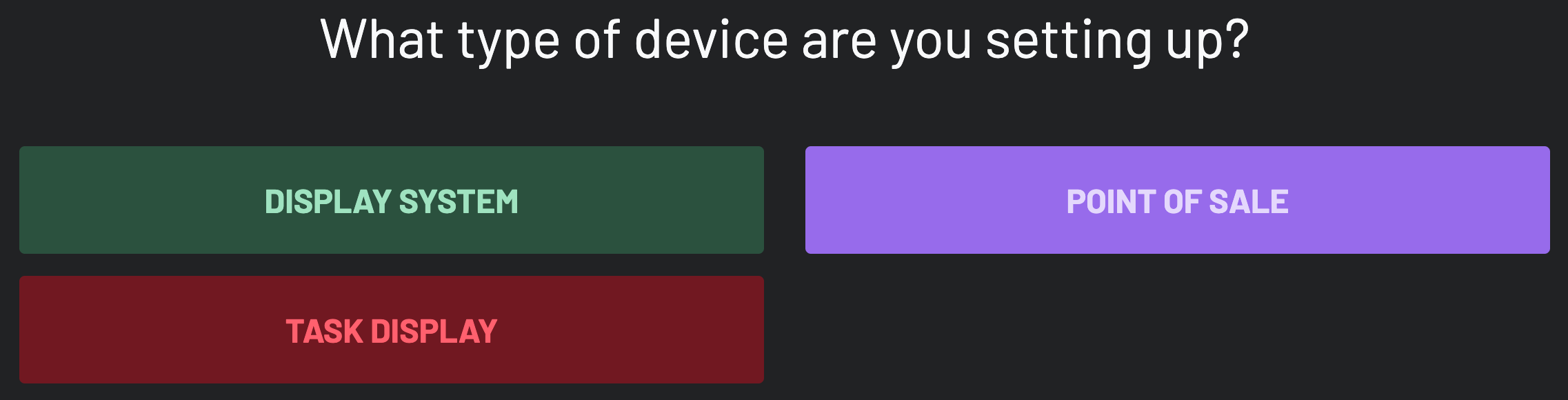
Step 5: Input the activation code on your device: