- GoTab Help Center and Knowledge Base
- POS
- POS Ordering
-
Getting Started
-
Server Training
-
Menu Management
-
POS
-
KDS, Printers & Additional Display Setup
-
Processors: Cash, Gift Cards & House Accounts
-
Integrations
-
Managing Your Tabs
-
Inventory
-
User Experience
-
Cart Rules, Segments & Loyalty/Memberships
-
Manager Dashboard
-
Pack & Route
-
GoTab Apps
-
GoTab Marketplace
-
Product Spotlight
-
GoTab Manager Dashboard Announcements
Starting a Dine In Order
How to start a dine in order for a guest:
Step 1: Click + Tab
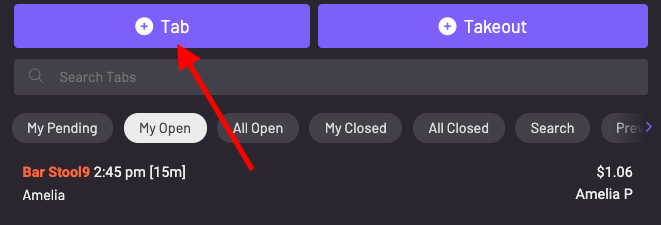
Step 2: Choose the spot the guest is sitting at
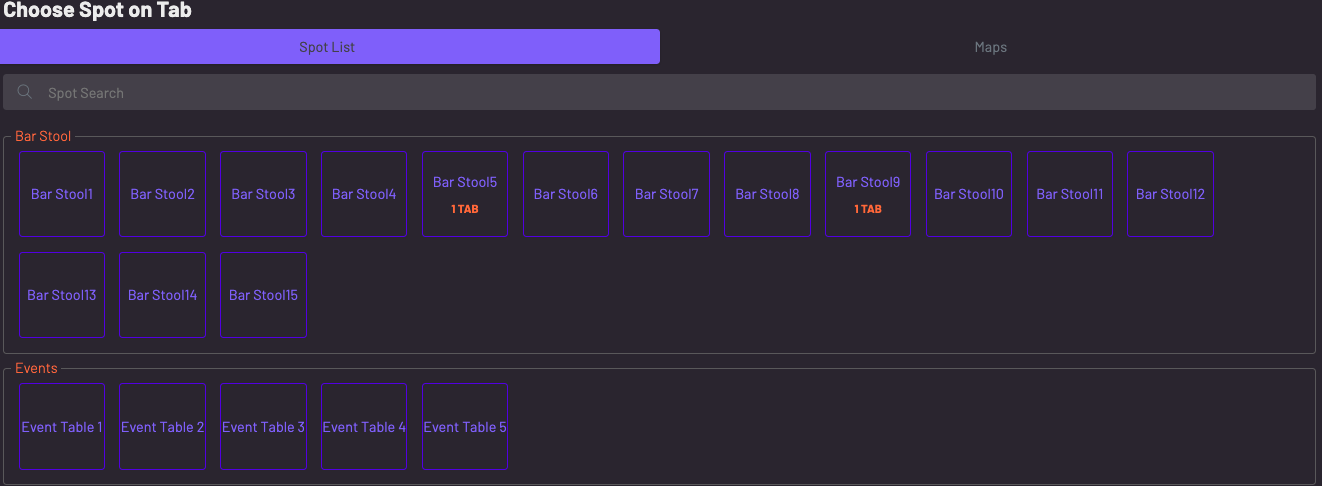
Step 3: Add items to the guest's order. You can flip through menus and categories to find items.
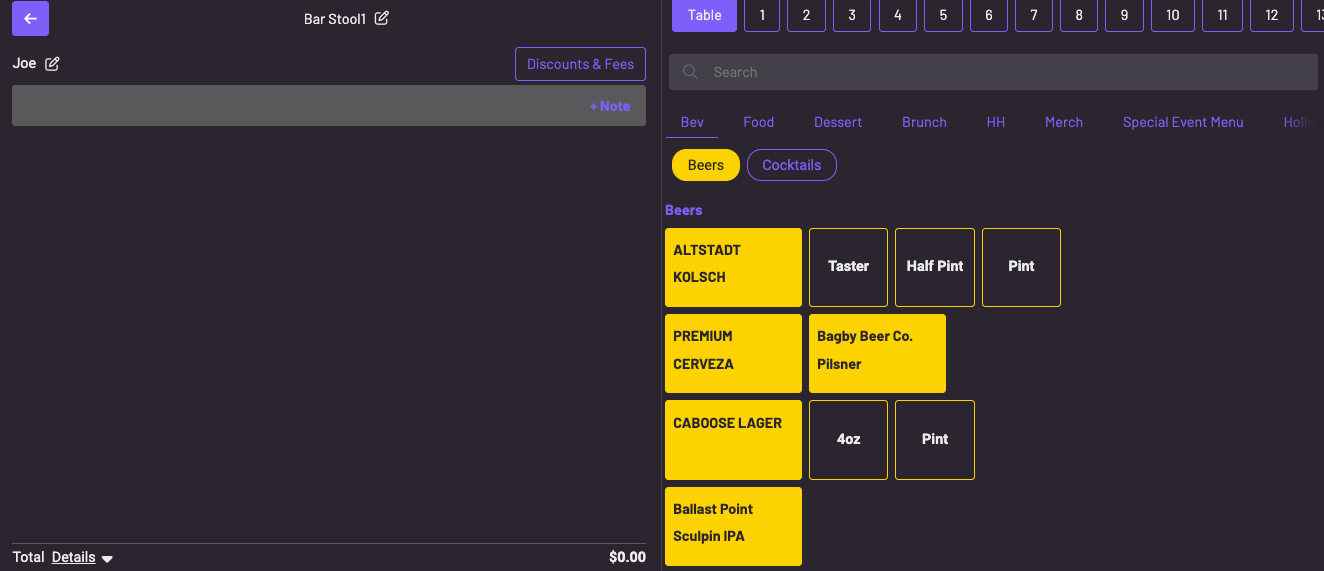
Step 4: Send & Pay, Send, or Send & Stay*
Send & Pay
- Easily place an order and pay upfront
- Scenario: a pick-up counter
Send
- Send an open tab order to the kitchen and authorize the guest's card or capture payment later.
Send & Stay
- After sending the first order, the server is immediately prompted to input another order
- Scenario: a server inputs the drink order, and then inputs the food order to pace the order
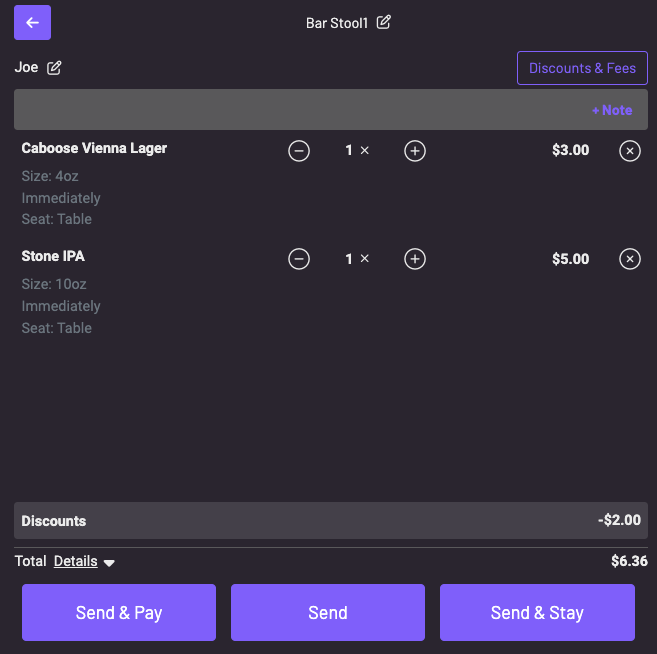
When the tab is open, you can ask the guest to pay with a physical credit card, authorize their card, or text them their bill to pay on their phone.
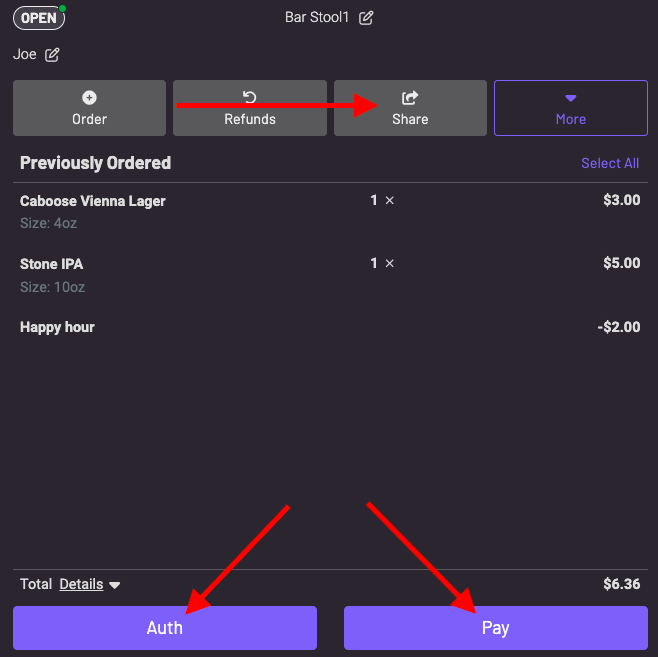
*Note: You may also choose to show the Send & Auth button on your POS which would allow your staff to send the order and immediately prompt for the authorization of a card. To enable this for your POS go to More > Settings > Spots & Menus and toggle on "Show Send & Auth Button".
