The call number prompt feature allows you to add an automatic POS prompt to enter a call number for an order. (Think buzzer or number you call out, not phone number)
How to Use Call Number Prompt
Often, people will use a buzzer system to notify a guest that an order is ready. With the call number prompt, we have provided the opportunity for an automatic prompt to pop up in your POS or Kiosk where a server or guest can enter a buzzer/call number to an order.
Now with the information listed on the tab and printed orders, a server can go to the independent buzzer platform and enter this call number to notify a guest an order is ready. Alternatively, with the call number servers can call out the number given to the guest to notify them their order is ready.
Call number on a tab in the POS.
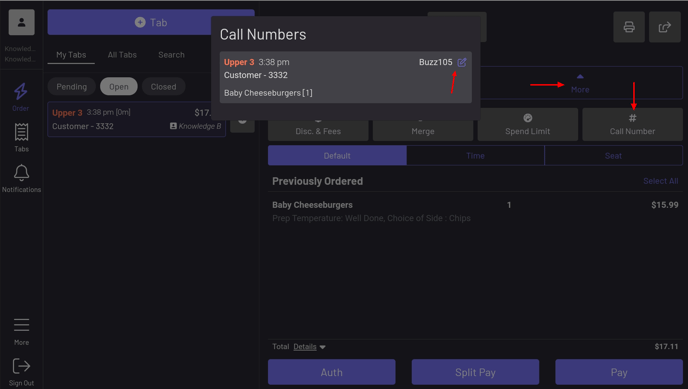
Call number on the KDS and printed kitchen chit.
.png?width=379&height=323&name=Call%20Number%20on%20KDS%20(3).png)
.jpg?width=289&height=315&name=Buzzer%20on%20Kitchen%20Chit%20(2).jpg)
How to Setup a Call Number Prompt
You can set the prompt up either directly in your POS or Kiosk or from the Displays page in your GoTab manager dashboard.
-From the Displays page, click the settings icon next to the display and scroll down to Peripherals to add this.
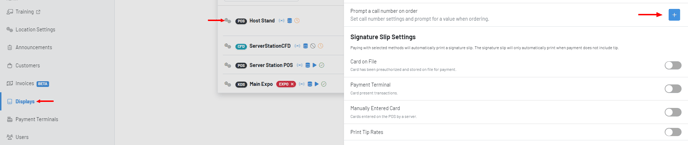
-From the POS, navigate to More--Settings--Peripherals to set this up.

-Prompt is the description for the action the server will be taking. In this example, we want them to enter the guest's buzzer number.
-Display is what will show on the tab on the KDS or printed kitchen chit as shown previously.
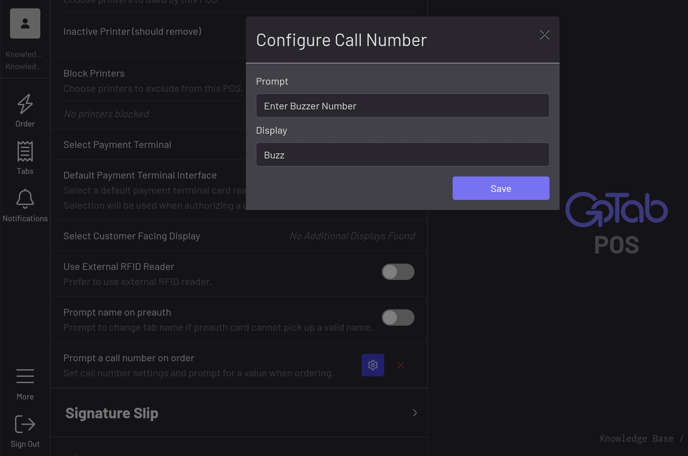
From the Kiosk, double tap in the bottom left-hand corner of the screen, enter manager PIN and select under Prompts whether you want the Call Number to be required or optional, then set your prompt and display options.

Once you've configured and saved your prompt, your servers or guests will now be prompted to enter a call number on every order sent. In the examples provided, we're asking to Enter a Buzzer Number.
If no call number is needed on a tab, simply press Enter without adding a number and the order will be sent.

From a Kiosk, this prompt will appear when the guest goes to check out.

