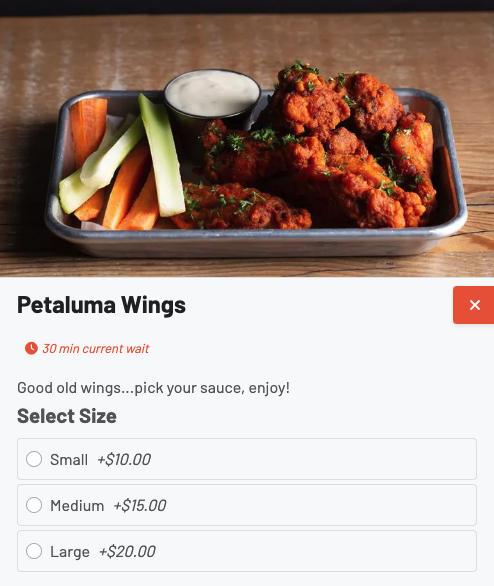-
Getting Started
-
Server Training
-
Menu Management
-
POS
-
KDS, Printers & Additional Display Setup
-
Processors: Cash, Gift Cards & House Accounts
-
Integrations
-
Managing Your Tabs
-
Inventory
-
User Experience
-
Cart Rules, Segments & Loyalty/Memberships
-
Manager Dashboard
-
Pack & Route
-
GoTab Apps
-
GoTab Marketplace
-
Product Spotlight
-
GoTab Manager Dashboard Announcements
KDS: Product Delays and Product Availability
Update availability for your items on your KDS:
Please note that when marking options unavailable they are defaulted to be available again the following day. If you would like to change this setting and have product availability updated manually, navigate to your Manager Dashboard: Location Settings > Edit > Auto Re-Enable 86'd Products is turned ON/OFF
Click the three lines in the upper left corner:
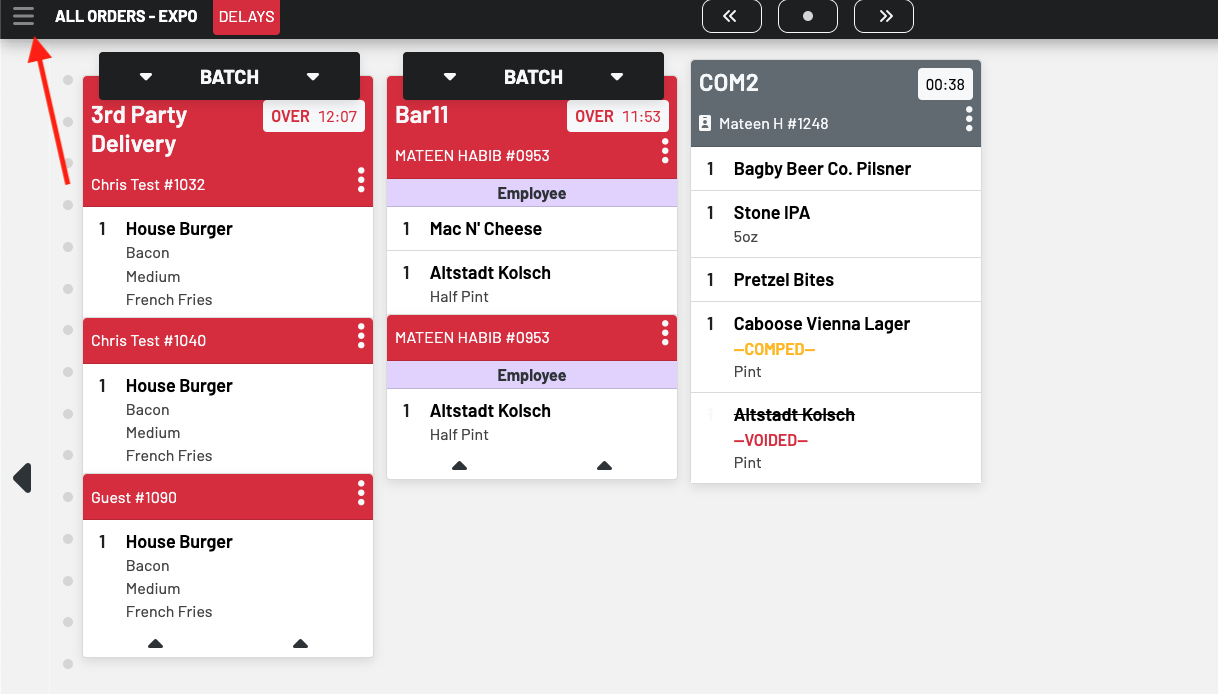
Press products:

Press the item you would like to make unavailable, then press Unavailable. 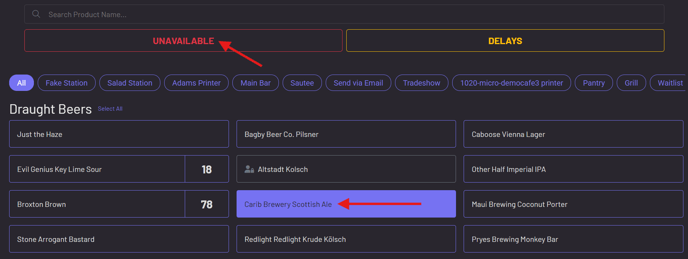
If you navigate to options at the top you can then update the availability for individual modifiers:
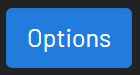
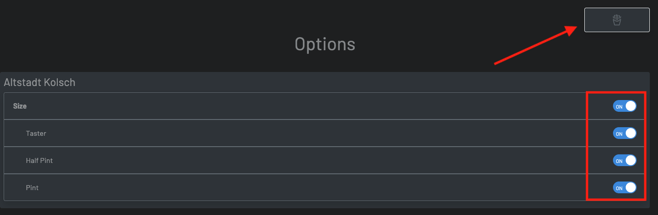
If you press the french fry icon on the top right, you can bulk edit availability for options. 
On the top left side of your KDS, you can view all unavailable products and re-enable them by clicking on Unavailable at the top of the screen. 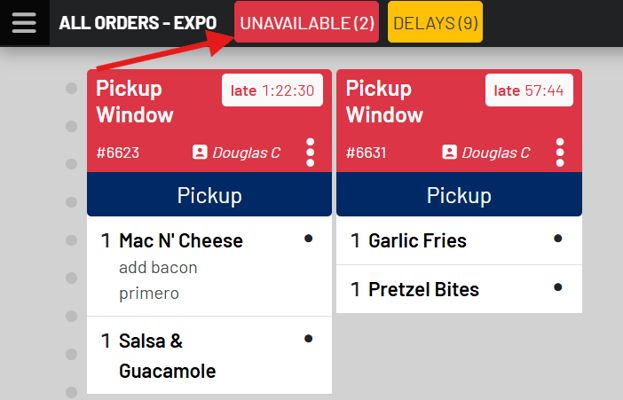
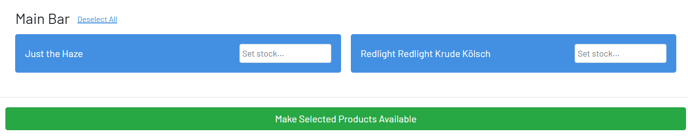
Product Delays
Product delays are set in the KDS, but appear directly on the guest facing menu. If using the countdown mode on the KDS, the delay time is added to the total ticket prep time.
Hit ≡, then click products. You can filter by the station the item is routed to.

Press the product you need to delay then press DELAYS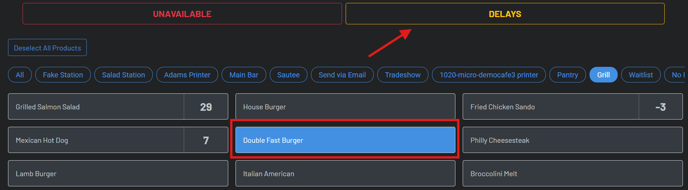
You will choose one of the following delays: 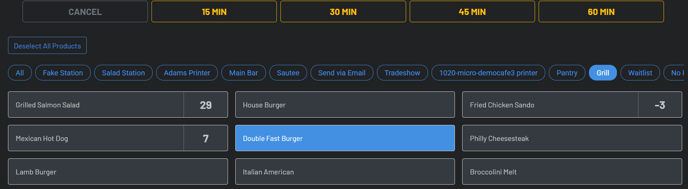
If you navigate back to the tickets screen, on the top left, click delays, then you can tap any item to remove the delay.

Product delay on the guest-facing menu: